Menus And toolbars
In this part of the Visual Basic GTK# programming tutorial, we will work with menus & toolbars.A menubar is one of the most common parts of the GUI application. It is a group of commands located in various menus. While in console applications you have to remember all those arcane commands, here we have most of the commands grouped into logical parts. These are accepted standards that further reduce the amount of time spending to learn a new application.
Simple menu
In our first example, we will create a menubar with one file menu. The menu will have only one menu item. By selecting the item the application quits.' ZetCode Mono Visual Basic GTK# tutorialThis is a small example with minimal menubar functionality.
'
' This program shows a simple
' menu. It has one action, which
' will terminate the program, when
' selected.
'
' author jan bodnar
' last modified May 2009
' website www.zetcode.com
Imports Gtk
Public Class GtkVBApp
Inherits Window
Public Sub New
MyBase.New("Simple menu")
Me.InitUI
Me.SetDefaultSize(250, 200)
Me.SetPosition(WindowPosition.Center)
AddHandler Me.DeleteEvent, AddressOf Me.OnDelete
Me.ShowAll
End Sub
Private Sub InitUI
Dim mb As New MenuBar
Dim filemenu As New Menu
Dim fileItem As New MenuItem("File")
fileItem.Submenu = filemenu
Dim exitItem As New MenuItem("Exit")
AddHandler exitItem.Activated, AddressOf Me.OnActivated
filemenu.Append(exitItem)
mb.Append(fileItem)
Dim vbox As New VBox(False, 2)
vbox.PackStart(mb, False, False, 0)
Me.Add(vbox)
End Sub
Sub OnActivated(ByVal sender As Object, _
ByVal args As EventArgs)
Application.Quit
End Sub
Sub OnDelete(ByVal sender As Object, _
ByVal args As DeleteEventArgs)
Application.Quit
End Sub
Public Shared Sub Main
Application.Init
Dim app As New GtkVBApp
Application.Run
End Sub
End Class
Dim mb As New MenuBarMenuBar widget is created. This is a container for the menus.
Dim filemenu As New MenuToplevel MenuItem is created.
Dim fileItem As New MenuItem("File")
fileItem.Submenu = filemenu
Dim exitItem As New MenuItem("Exit")
AddHandler exitItem.Activated, AddressOf Me.OnActivated
filemenu.Append(exitItem)
Exit MenuItem is created and appended to the File MenuItem. mb.Append(fileItem)Toplevel MenuItem is appended to the MenuBarwidget.
Dim vbox As New VBox(False, 2)Unlike in other toolkits, we have to take care of the layout management of the menubar ourselves. We put the menubar into the vertical box.
vbox.PackStart(mb, False, False, 0)
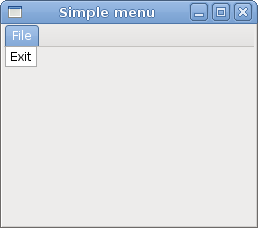
Figure: Simple menu
Submenu
Our final example demonstrates how to create a submenu in GTK#.' ZetCode Mono Visual Basic GTK# tutorialSubmenu creation.
'
' This program creates a submenu
'
' author jan bodnar
' last modified May 2009
' website www.zetcode.com
Imports Gtk
Public Class GtkVBApp
Inherits Window
Public Sub New
MyBase.New("Submenu")
Me.InitUI
Me.SetDefaultSize(250, 200)
Me.SetPosition(WindowPosition.Center)
AddHandler Me.DeleteEvent, AddressOf Me.OnDelete
Me.ShowAll
End Sub
Private Sub InitUI
Dim mb As New MenuBar
Dim filemenu As New Menu
Dim ifile As New MenuItem("File")
ifile.Submenu = filemenu
// submenu creation
Dim imenu As New Menu
Dim iimport As New MenuItem("Import")
iimport.Submenu = imenu
Dim inews As New MenuItem("Import news feed...")
Dim ibookmarks As New MenuItem("Import bookmarks...")
Dim imail As New MenuItem("Import mail...")
imenu.Append(inews)
imenu.Append(ibookmarks)
imenu.Append(imail)
// exit menu item
Dim iexit As New MenuItem("Exit")
AddHandler iexit.Activated, AddressOf Me.OnActivated
filemenu.Append(iimport)
filemenu.Append(iexit)
mb.Append(ifile)
Dim vbox As New VBox(False, 2)
vbox.PackStart(mb, False, False, 0)
Me.Add(vbox)
End Sub
Sub OnActivated(ByVal sender As Object, _
ByVal args As EventArgs)
Application.Quit
End Sub
Sub OnDelete(ByVal sender As Object, _
ByVal args As DeleteEventArgs)
Application.Quit
End Sub
Public Shared Sub Main
Application.Init
Dim app As New GtkVBApp
Application.Run
End Sub
End Class
Dim imenu As New MenuA submenu is a Menu.
Dim iimport As New MenuItem("Import")
iimport.Submenu = imenu
It is a submenu of a menu item, which belogs to toplevel file menu. Dim inews As New MenuItem("Import news feed...")
Dim ibookmarks As New MenuItem("Import bookmarks...")
Dim imail As New MenuItem("Import mail...")
imenu.Append(inews)
imenu.Append(ibookmarks)
imenu.Append(imail)
Submenu has its own menu items. 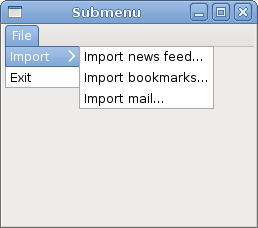
Figure: Submenu
Image menu
In the next example, we will further explore the menus. We will add images and accelerators to our menu items. Accelerators are keyboard shortcuts for activating a menu item.' ZetCode Mono Visual Basic GTK# tutorialOur example shows a toplevel menu item with three sublevel menu items. Each of the menu items has a image and an accelerator. The accelerator for the quit menu item is active.
'
' This program shows image
' menu items, a shorcut and a separator
'
' author jan bodnar
' last modified May 2009
' website www.zetcode.com
Imports Gtk
Public Class GtkVBApp
Inherits Window
Public Sub New
MyBase.New("Image menu")
Me.InitUI
Me.SetDefaultSize(250, 200)
Me.SetPosition(WindowPosition.Center)
AddHandler Me.DeleteEvent, AddressOf Me.OnDelete
Me.ShowAll
End Sub
Private Sub InitUI
Dim mb As New MenuBar
Dim filemenu As New Menu
Dim ifile As New MenuItem("File")
ifile.Submenu = filemenu
Dim agr As New AccelGroup
Me.AddAccelGroup(agr)
Dim inew As New ImageMenuItem("gtk-new", agr)
filemenu.Append(inew)
Dim iopen As New ImageMenuItem(Stock.Open, agr)
filemenu.Append(iopen)
Dim isep As New SeparatorMenuItem
filemenu.Append(isep)
Dim iexit As New ImageMenuItem(Stock.Quit, agr)
AddHandler iexit.Activated, AddressOf Me.OnActivated
filemenu.Append(iexit)
mb.Append(ifile)
Dim vbox As New VBox(False, 2)
vbox.PackStart(mb, False, False, 0)
Me.Add(vbox)
End Sub
Sub OnActivated(ByVal sender As Object, _
ByVal args As EventArgs)
Application.Quit
End Sub
Sub OnDelete(ByVal sender As Object, _
ByVal args As DeleteEventArgs)
Application.Quit
End Sub
Public Shared Sub Main
Application.Init
Dim app As New GtkVBApp
Application.Run
End Sub
End Class
Dim agr As New AccelGroupTo work with accelerators, we create a global AccelGroupobject. It will be used later.
Me.AddAccelGroup(agr)
Dim inew As New ImageMenuItem("gtk-new", agr)
filemenu.Append(inew)
ImageMenuItem is created. The image comes from the stock of images. There is a bug in the GTK#. The Stock.New clashes with the Visual Basic New keyword. Dim isep As New SeparatorMenuItemThese lines create a separator. It is used to put menu items into logical groups.
filemenu.Append(isep)
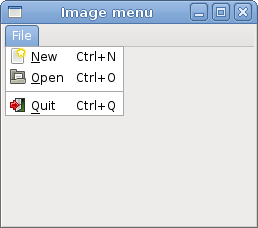
Figure: Image menu
Menus group commands that we can use in application. Toolbars provide a quick access to the most frequently used commands.
Simple toolbar
Next we create a simple toolbar.' ZetCode Mono Visual Basic GTK# tutorialThe example shows a toolbar and four tool buttons.
'
' This program creates a
' toolbar
'
' author jan bodnar
' last modified May 2009
' website www.zetcode.com
Imports Gtk
Public Class GtkVBApp
Inherits Window
Public Sub New
MyBase.New("Toolbar")
Me.InitUI
Me.SetDefaultSize(250, 200)
Me.SetPosition(WindowPosition.Center)
AddHandler Me.DeleteEvent, AddressOf Me.OnDelete
Me.ShowAll
End Sub
Private Sub InitUI
Dim toolbar As New Toolbar
toolbar.ToolbarStyle = ToolbarStyle.Icons
Dim newtb As New ToolButton("gtk-new")
Dim opentb As New ToolButton(Stock.Open)
Dim savetb As New ToolButton(Stock.Save)
Dim sep As New SeparatorToolItem
Dim quittb As New ToolButton(Stock.Quit)
toolbar.Insert(newtb, 0)
toolbar.Insert(opentb, 1)
toolbar.Insert(savetb, 2)
toolbar.Insert(sep, 3)
toolbar.Insert(quittb, 4)
AddHandler quittb.Clicked, AddressOf Me.OnClicked
Dim vbox As New VBox(False, 2)
vbox.PackStart(toolbar, False, False, 0)
Me.Add(vbox)
End Sub
Sub OnClicked(ByVal sender As Object, _
ByVal args As EventArgs)
Application.Quit
End Sub
Sub OnDelete(ByVal sender As Object, _
ByVal args As DeleteEventArgs)
Application.Quit
End Sub
Public Shared Sub Main
Application.Init
Dim app As New GtkVBApp
Application.Run
End Sub
End Class
Dim toolbar As New ToolbarA Toolbar widget is created.
toolbar.ToolbarStyle = ToolbarStyle.IconsOn toolbar, we show only icons. No text.
Dim opentb As New ToolButton(Stock.Open)A ToolButton with an image from stock is created.
Dim sep As New SeparatorToolItemThis is a separator. It can be used to put toolbar buttons into logical groups.
toolbar.Insert(newtb, 0)Toolbar buttons are inserted into the toolbar widget.
toolbar.Insert(opentb, 1)
...
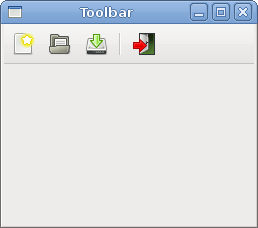
Figure: Toolbar
Undo redo
The following example demonstrates, how we can deactivate toolbar buttons on the toolbar. It is a common practise in GUI programming. For example the save button. If we save all changes of our document to the disk, the save button is deactivated in most text editors. This way the application indicates to the user, that all changes are already saved.' ZetCode Mono Visual Basic GTK# tutorialOur example creates undo and redo buttons from the GTK# stock resources. After several clicks each of the buttons is deactivated. The buttons are grayed out.
'
' This program disables/enables
' toolbuttons on a toolbar
'
' author jan bodnar
' last modified May 2009
' website www.zetcode.com
Imports Gtk
Public Class GtkVBApp
Inherits Window
Private Dim clicks As Integer = 2
Private Dim undo As ToolButton
Private Dim redo As ToolButton
Public Sub New
MyBase.New("Undo redo")
Me.InitUI
Me.SetDefaultSize(250, 200)
Me.SetPosition(WindowPosition.Center)
AddHandler Me.DeleteEvent, AddressOf Me.OnDelete
Me.ShowAll
End Sub
Private Sub InitUI
Dim toolbar As New Toolbar
toolbar.ToolbarStyle = ToolbarStyle.Icons
undo = New ToolButton(Stock.Undo)
undo.Label = "Undo"
redo = New ToolButton(Stock.Redo)
redo.Label = "Redo"
Dim sep As New SeparatorToolItem
Dim quit As New ToolButton(Stock.Quit)
toolbar.Insert(undo, 0)
toolbar.Insert(redo, 1)
toolbar.Insert(sep, 2)
toolbar.Insert(quit, 3)
AddHandler undo.Clicked, AddressOf Me.OnCount
AddHandler redo.Clicked, AddressOf Me.OnCount
AddHandler quit.Clicked, AddressOf Me.OnClicked
Dim vbox As New VBox(False, 2)
vbox.PackStart(toolbar, False, False, 0)
Me.Add(vbox)
End Sub
Private Sub OnCount(ByVal sender As Object, _
ByVal args As EventArgs)
If "Undo".Equals(sender.Label)
clicks += 1
Else
clicks -= 1
End If
If clicks <= 0
undo.Sensitive = True
redo.Sensitive = False
End If
If clicks >= 5
undo.Sensitive = False
redo.Sensitive = True
End If
End Sub
Sub OnClicked(ByVal sender As Object, _
ByVal args As EventArgs)
Application.Quit
End Sub
Sub OnDelete(ByVal sender As Object, _
ByVal args As DeleteEventArgs)
Application.Quit
End Sub
Public Shared Sub Main
Application.Init
Dim app As New GtkVBApp
Application.Run
End Sub
End Class
Private Dim clicks As Integer = 2The clicks variable decides, which button is activated or deactivated.
undo = New ToolButton(Stock.Undo)We have two tool buttons. Undo and redo tool buttons. Images come from the stock resources.
undo.Label = "Undo"
redo = New ToolButton(Stock.Redo)
redo.Label = "Redo"
AddHandler undo.Clicked, AddressOf Me.OnCountWe plug a method for the Clicked event for both tool buttons.
AddHandler redo.Clicked, AddressOf Me.OnCount
If clicks <= 0To activate a widget, we set its Sensitive property to true. To deactivate it, we set it to false.
undo.Sensitive = True
redo.Sensitive = False
End If
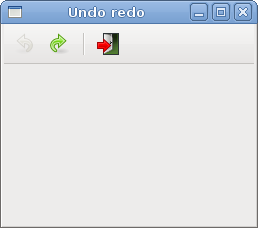
Figure: Undo redo
In this chapter of the Visual Basic GTK# tutorial, we showed, how to work with menus & toolbars.
No comments:
Post a Comment