Menus And toolbars
In this part of the Ruby GTK programming tutorial, we will work with menus & toolbars.A menubar is one of the most common parts of the GUI application. It is a group of commands located in various menus. While in console applications you have to remember all those arcane commands, here we have most of the commands grouped into logical parts. These are accepted standards that further reduce the amount of time spending to learn a new application.
Simple menu
In our first example, we will create a menubar with one file menu. The menu will have only one menu item. By selecting the item the application quits.#!/usr/bin/rubyThis is a small example with minimal menubar functionality.
# ZetCode Ruby GTK tutorial
#
# This example shows a simple menu
#
# author: jan bodnar
# website: www.zetcode.com
# last modified: June 2009
require 'gtk2'
class RubyApp < Gtk::Window
def initialize
super
set_title "Simple menu"
signal_connect "destroy" do
Gtk.main_quit
end
init_ui
set_default_size 250, 200
set_window_position Gtk::Window::POS_CENTER
show_all
end
def init_ui
modify_bg Gtk::STATE_NORMAL, Gdk::Color.new(6400, 6400, 6440)
mb = Gtk::MenuBar.new
filemenu = Gtk::Menu.new
filem = Gtk::MenuItem.new "File"
filem.set_submenu filemenu
exit = Gtk::MenuItem.new "Exit"
exit.signal_connect "activate" do
Gtk.main_quit
end
filemenu.append exit
mb.append filem
vbox = Gtk::VBox.new false, 2
vbox.pack_start mb, false, false, 0
add vbox
end
end
Gtk.init
window = RubyApp.new
Gtk.main
mb = Gtk::MenuBar.new
MenuBar widget is created. This is a container for the menus. filemenu = Gtk::Menu.newToplevel
filem = Gtk::MenuItem.new "File"
filem.set_submenu filemenu
MenuItem is created. exit = Gtk::MenuItem.new "Exit"Exit
exit.signal_connect "activate" do
Gtk.main_quit
end
filemenu.append exit
MenuItem is created and appended to the File MenuItem. mb.append filemToplevel
MenuItem is appended to the MenuBarwidget. vbox = Gtk::VBox.new false, 2Unlike in other toolkits, we have to take care of the layout management of the menubar ourselves. We put the menubar into the vertical box.
vbox.pack_start mb, false, false, 0
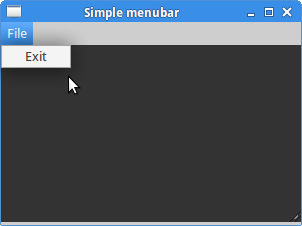
Figure: Simple menu
Submenu
Our final example demonstrates how to create a submenu.#!/usr/bin/rubySubmenu creation.
# ZetCode Ruby GTK tutorial
#
# This example shows a submenu
#
# author: jan bodnar
# website: www.zetcode.com
# last modified: June 2009
require 'gtk2'
class RubyApp < Gtk::Window
def initialize
super
set_title "Submenu"
signal_connect "destroy" do
Gtk.main_quit
end
init_ui
set_default_size 250, 200
set_window_position Gtk::Window::POS_CENTER
show_all
end
def init_ui
modify_bg Gtk::STATE_NORMAL, Gdk::Color.new(6400, 6400, 6440)
mb = Gtk::MenuBar.new
filemenu = Gtk::Menu.new
filem = Gtk::MenuItem.new "File"
filem.set_submenu filemenu
mb.append filem
imenu = Gtk::Menu.new
importm = Gtk::MenuItem.new "Import"
importm.set_submenu imenu
inews = Gtk::MenuItem.new "Import news feed..."
ibookmarks = Gtk::MenuItem.new "Import bookmarks..."
imail = Gtk::MenuItem.new "Import mail..."
imenu.append inews
imenu.append ibookmarks
imenu.append imail
filemenu.append importm
exit = Gtk::MenuItem.new "Exit"
exit.signal_connect "activate" do
Gtk.main_quit
end
filemenu.append exit
vbox = Gtk::VBox.new false, 2
vbox.pack_start mb, false, false, 0
add vbox
end
end
Gtk.init
window = RubyApp.new
Gtk.main
imenu = Gtk::Menu.newA submenu is a
Menu. importm = Gtk::MenuItem.new "Import"It is a submenu of a menu item, which belogs to toplevel file menu.
importm.set_submenu imenu
inews = Gtk::MenuItem.new "Import news feed..."Submenu has its own menu items.
ibookmarks = Gtk::MenuItem.new "Import bookmarks..."
imail = Gtk::MenuItem.new "Import mail..."
imenu.append inews
imenu.append ibookmarks
imenu.append imail
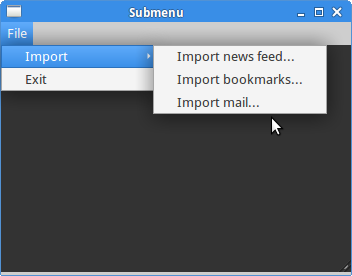
Figure: Submenu
Image menu
In the next example, we will further explore the menus. We will add images and accelerators to our menu items. Accelerators are keyboard shortcuts for activating a menu item.#!/usr/bin/rubyOur example shows a toplevel menu item with three sublevel menu items. Each of the menu items has a image and an accelerator. The accelerator for the quit menu item is active.
# ZetCode Ruby GTK tutorial
#
# This example shows a menu with
# images, accelerators and a separator
#
# author: jan bodnar
# website: www.zetcode.com
# last modified: June 2009
require 'gtk2'
class RubyApp < Gtk::Window
def initialize
super
set_title "Image menu"
signal_connect "destroy" do
Gtk.main_quit
end
init_ui
set_default_size 250, 200
set_window_position Gtk::Window::POS_CENTER
show_all
end
def init_ui
modify_bg Gtk::STATE_NORMAL, Gdk::Color.new(6400, 6400, 6440)
mb = Gtk::MenuBar.new
filemenu = Gtk::Menu.new
filem = Gtk::MenuItem.new "File"
filem.set_submenu filemenu
agr = Gtk::AccelGroup.new
add_accel_group agr
newi = Gtk::ImageMenuItem.new Gtk::Stock::NEW, agr
key, mod = Gtk::Accelerator.parse "N"
newi.add_accelerator("activate", agr, key,
mod, Gtk::ACCEL_VISIBLE)
filemenu.append newi
openm = Gtk::ImageMenuItem.new Gtk::Stock::OPEN, agr
key, mod = Gtk::Accelerator.parse "O"
openm.add_accelerator("activate", agr, key,
mod, Gtk::ACCEL_VISIBLE)
filemenu.append openm
sep = Gtk::SeparatorMenuItem.new
filemenu.append sep
exit = Gtk::ImageMenuItem.new Gtk::Stock::QUIT, agr
key, mod = Gtk::Accelerator.parse "Q"
exit.add_accelerator("activate", agr, key,
mod, Gtk::ACCEL_VISIBLE)
exit.signal_connect "activate" do
Gtk.main_quit
end
filemenu.append exit
mb.append filem
vbox = Gtk::VBox.new false, 2
vbox.pack_start mb, false, false, 0
add vbox
end
end
Gtk.init
window = RubyApp.new
Gtk.main
agr = Gtk::AccelGroup.newTo work with accelerators, we create a global
add_accel_group agr
AccelGroupobject. It will be used later. newi = Gtk::ImageMenuItem.new Gtk::Stock::NEW, agr
key, mod = Gtk::Accelerator.parse "N"
newi.add_accelerator("activate", agr, key,
mod, Gtk::ACCEL_VISIBLE)
filemenu.append newi
ImageMenuItem is created. The image comes from the stock of images. We create also a Ctrl+N accelerator. sep = Gtk::SeparatorMenuItem.newThese lines create a separator. It is used to put menu items into logical groups.
filemenu.append sep
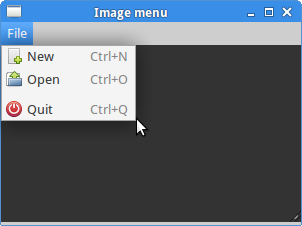
Figure: Image menu
Menus group commands that we can use in application. Toolbars provide a quick access to the most frequently used commands. Simple toolbar
Next we create a simple toolbar.#!/usr/bin/rubyThe example shows a toolbar and four tool buttons.
# ZetCode Ruby GTK tutorial
#
# This example shows a toolbar
# widget
#
# author: jan bodnar
# website: www.zetcode.com
# last modified: June 2009
require 'gtk2'
class RubyApp < Gtk::Window
def initialize
super
set_title "Toolbar"
signal_connect "destroy" do
Gtk.main_quit
end
init_ui
set_default_size 250, 200
set_window_position Gtk::Window::POS_CENTER
show_all
end
def init_ui
toolbar = Gtk::Toolbar.new
toolbar.set_toolbar_style Gtk::Toolbar::Style::ICONS
newtb = Gtk::ToolButton.new Gtk::Stock::NEW
opentb = Gtk::ToolButton.new Gtk::Stock::OPEN
savetb = Gtk::ToolButton.new Gtk::Stock::SAVE
sep = Gtk::SeparatorToolItem.new
quittb = Gtk::ToolButton.new Gtk::Stock::QUIT
toolbar.insert 0, newtb
toolbar.insert 1, opentb
toolbar.insert 2, savetb
toolbar.insert 3, sep
toolbar.insert 4, quittb
quittb.signal_connect "clicked" do
Gtk.main_quit
end
vbox = Gtk::VBox.new false, 2
vbox.pack_start toolbar, false, false, 0
add(vbox)
end
end
Gtk.init
window = RubyApp.new
Gtk.main
toolbar = Gtk::Toolbar.newA
Toolbar widget is created. toolbar.set_toolbar_style Gtk::Toolbar::Style::ICONSOn toolbar, we show only icons. No text.
newtb = Gtk::ToolButton.new Gtk::Stock::NEWA
ToolButton with an image from stock is created. The image comes from the built-in stock of images. sep = Gtk::SeparatorToolItem.newThis is a separator. It can be used to put toolbar buttons into logical groups.
toolbar.insert 0, newtbToolbar buttons are inserted into the toolbar widget.
toolbar.insert 1, opentb
...
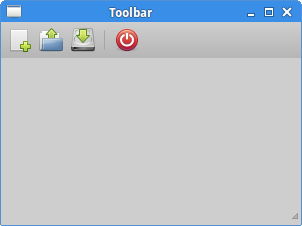
Figure: Toolbar
Undo redo
The following example demonstrates, how we can deactivate toolbar buttons on the toolbar. It is a common practise in GUI programming. For example the save button. If we save all changes of our document to the disk, the save button is deactivated in most text editors. This way the application indicates to the user, that all changes are already saved.#!/usr/bin/rubyOur example creates undo and redo buttons from the GTK stock resources. After several clicks each of the buttons is deactivated. The buttons are grayed out.
# ZetCode Ruby GTK tutorial
#
# This example shows how to
# activate/deactivate a ToolButton
#
# author: jan bodnar
# website: www.zetcode.com
# last modified: June 2009
require 'gtk2'
class RubyApp < Gtk::Window
def initialize
super
set_title "Undo redo"
signal_connect "destroy" do
Gtk.main_quit
end
@count = 2
init_ui
set_default_size 250, 200
set_window_position Gtk::Window::POS_CENTER
show_all
end
def init_ui
toolbar = Gtk::Toolbar.new
toolbar.set_toolbar_style Gtk::Toolbar::Style::ICONS
@undo = Gtk::ToolButton.new Gtk::Stock::UNDO
@redo = Gtk::ToolButton.new Gtk::Stock::REDO
sep = Gtk::SeparatorToolItem.new
quit = Gtk::ToolButton.new Gtk::Stock::QUIT
toolbar.insert 0, @undo
toolbar.insert 1, @redo
toolbar.insert 2, sep
toolbar.insert 3, quit
@undo.signal_connect "clicked" do
on_undo
end
@redo.signal_connect "clicked" do
on_redo
end
quit.signal_connect "clicked" do
Gtk.main_quit
end
vbox = Gtk::VBox.new false, 2
vbox.pack_start toolbar, false, false, 0
self.add vbox
end
def on_undo
@count = @count - 1
if @count <= 0
@undo.set_sensitive false
@redo.set_sensitive true
end
end
def on_redo
@count = @count + 1
if @count >= 5
@redo.set_sensitive false
@undo.set_sensitive true
end
end
end
Gtk.init
window = RubyApp.new
Gtk.main
@count = 2The
@count variable decides, which button is activated or deactivated. @undo = Gtk::ToolButton.new Gtk::Stock::UNDOWe have two tool buttons. Undo and redo tool buttons. Images come from the stock resources.
@redo = Gtk::ToolButton.new Gtk::Stock::REDO
@undo.signal_connect "clicked" doClicking on the undo button, we trigger the
on_undo
end
on_undo method. if @count <= 0To activate or deactivate a widget, we use the
@undo.set_sensitive false
@redo.set_sensitive true
end
set_sensitive method 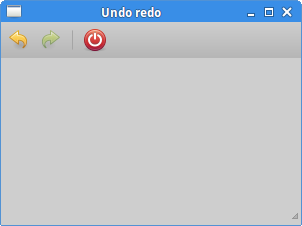
Figure: Undo redo
In this chapter of the Ruby GTK tutorial, we showed, how to work with menus & toolbars.
No comments:
Post a Comment