Drawing with Cairo
In this part of the GTK# programming tutorial, we will do some drawing with the Cairo library.Cairo is a library for creating 2D vector graphics. We can use it to draw our own widgets, charts or various effects or animations.
Simple drawing
The stroke operation draws the outlines of shapes and the fill operation fills the insides of shapes. Next we will demonstrate these two operations.simpledrawing.cs
using Gtk;In our example, we will draw a circle and will it with a solid color.
using Cairo;
using System;
class SharpApp : Window {
public SharpApp() : base("Simple drawing")
{
SetDefaultSize(230, 150);
SetPosition(WindowPosition.Center);
DeleteEvent += delegate { Application.Quit(); };;
DrawingArea darea = new DrawingArea();
darea.ExposeEvent += OnExpose;
Add(darea);
ShowAll();
}
void OnExpose(object sender, ExposeEventArgs args)
{
DrawingArea area = (DrawingArea) sender;
Cairo.Context cr = Gdk.CairoHelper.Create(area.GdkWindow);
cr.LineWidth = 9;
cr.SetSourceRGB(0.7, 0.2, 0.0);
int width, height;
width = Allocation.Width;
height = Allocation.Height;
cr.Translate(width/2, height/2);
cr.Arc(0, 0, (width < height ? width : height) / 2 - 10, 0, 2*Math.PI);
cr.StrokePreserve();
cr.SetSourceRGB(0.3, 0.4, 0.6);
cr.Fill();
((IDisposable) cr.Target).Dispose();
((IDisposable) cr).Dispose();
}
public static void Main()
{
Application.Init();
new SharpApp();
Application.Run();
}
}
gmcs -pkg:gtk-sharp-2.0 -r:/usr/lib/mono/2.0/Mono.Cairo.dll simple.csHere is how we compile the example.
DrawingArea darea = new DrawingArea();We will be doing our drawing operations on the
DrawingArea widget. darea.ExposeEvent += OnExpose;All drawing is done in a method, that we plug into the
ExposeEvent. DrawingArea area = (DrawingArea) sender;We create the
Cairo.Context cr = Gdk.CairoHelper.Create(area.GdkWindow);
Cairo.Context object from the GdkWindow of the drawing area. The context is an object that is used to draw on all Drawable objects. cr.LineWidth = 9;We set the width of the line to 9 pixels.
cr.SetSourceRGB(0.7, 0.2, 0.0);We set the color to dark red.
int width, height;We get the width and height of the drawing area. We move the origin into the middle of the window.
width = Allocation.Width;
height = Allocation.Height;
cr.Translate(width/2, height/2);
cr.Arc(0, 0, (width < height ? width : height) / 2 - 10, 0, 2*Math.PI);We draw the outside shape of a circle. The
cr.StrokePreserve();
StrokePreserve() strokes the current path according to the current line width, line join, line cap, and dash settings. Unlike the Stroke(), it preserves the path within the cairo context. cr.SetSourceRGB(0.3, 0.4, 0.6);This fills the interior of the circle with some blue color.
cr.Fill();
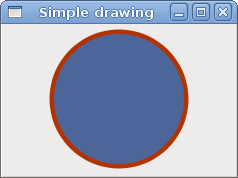
Figure: Simple drawing
Basic shapes
The next example draws some basic shapes onto the window.basicshapes.cs
using Gtk;In this example, we will create a rectangle, a square, a circle, an arc and an ellipse. We draw outlines in blue color, insides in white.
using Cairo;
using System;
class SharpApp : Window {
public SharpApp() : base("Basic shapes")
{
SetDefaultSize(390, 240);
SetPosition(WindowPosition.Center);
DeleteEvent += delegate { Application.Quit(); };
DrawingArea darea = new DrawingArea();
darea.ExposeEvent += OnExpose;
Add(darea);
ShowAll();
}
void OnExpose(object sender, ExposeEventArgs args)
{
DrawingArea area = (DrawingArea) sender;
Cairo.Context cc = Gdk.CairoHelper.Create(area.GdkWindow);
cc.SetSourceRGB(0.2, 0.23, 0.9);
cc.LineWidth = 1;
cc.Rectangle(20, 20, 120, 80);
cc.Rectangle(180, 20, 80, 80);
cc.StrokePreserve();
cc.SetSourceRGB(1, 1, 1);
cc.Fill();
cc.SetSourceRGB(0.2, 0.23, 0.9);
cc.Arc(330, 60, 40, 0, 2*Math.PI);
cc.StrokePreserve();
cc.SetSourceRGB(1, 1, 1);
cc.Fill();
cc.SetSourceRGB(0.2, 0.23, 0.9);
cc.Arc(90, 160, 40, Math.PI/4, Math.PI);
cc.ClosePath();
cc.StrokePreserve();
cc.SetSourceRGB(1, 1, 1);
cc.Fill();
cc.SetSourceRGB(0.2, 0.23, 0.9);
cc.Translate(220, 180);
cc.Scale(1, 0.7);
cc.Arc(0, 0, 50, 0, 2*Math.PI);
cc.StrokePreserve();
cc.SetSourceRGB(1, 1, 1);
cc.Fill();
((IDisposable) cc.Target).Dispose ();
((IDisposable) cc).Dispose ();
}
public static void Main()
{
Application.Init();
new SharpApp();
Application.Run();
}
}
cc.Rectangle(20, 20, 120, 80);These lines draw a rectangle and a square.
cc.Rectangle(180, 20, 80, 80);
cc.StrokePreserve();
cc.SetSourceRGB(1, 1, 1);
cc.Fill();
cc.Arc(330, 60, 40, 0, 2*Math.PI);Here the
Arc() method draws a full circle. cc.Scale(1, 0.7);If we want to draw an oval, we do some scaling first. Here the
cc.Arc(0, 0, 50, 0, 2*Math.PI);
Scale() method shrinks the y axis. 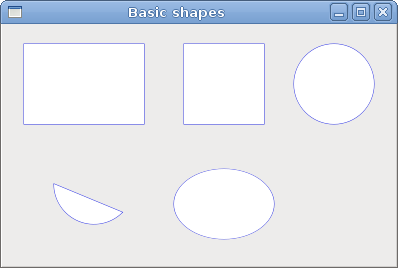
Figure: Basic shapes
Colors
A color is an object representing a combination of Red, Green, and Blue (RGB) intensity values. Cairo valid RGB values are in the range 0 to 1.colors.cs
using Gtk;We draw three rectangles in three different colors. .
using Cairo;
using System;
class SharpApp : Window {
public SharpApp() : base("Colors")
{
SetDefaultSize(360, 100);
SetPosition(WindowPosition.Center);
DeleteEvent += delegate { Application.Quit(); };
DrawingArea darea = new DrawingArea();
darea.ExposeEvent += OnExpose;
Add(darea);
ShowAll();
}
void OnExpose(object sender, ExposeEventArgs args)
{
DrawingArea area = (DrawingArea) sender;
Cairo.Context cr = Gdk.CairoHelper.Create(area.GdkWindow);
cr.SetSourceRGB(0.2, 0.23, 0.9);
cr.Rectangle(10, 15, 90, 60);
cr.Fill();
cr.SetSourceRGB(0.9, 0.1, 0.1);
cr.Rectangle(130, 15, 90, 60);
cr.Fill();
cr.SetSourceRGB(0.4, 0.9, 0.4);
cr.Rectangle(250, 15, 90, 60);
cr.Fill();
((IDisposable) cr.Target).Dispose();
((IDisposable) cr).Dispose();
}
public static void Main()
{
Application.Init();
new SharpApp();
Application.Run();
}
}
cr.SetSourceRGB(0.2, 0.23, 0.9);The
SetSourceRGB() method sets a color for the cairo context. The three parameters of the method are the color intensity values. cr.Rectangle(10, 15, 90, 60);We create a rectangle shape and fill it with the previously specified color.
cr.Fill();
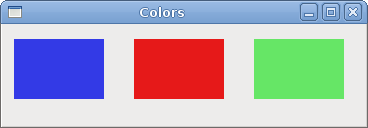
Figure: Colors
Transparent rectangles
Transparency is the quality of being able to see through a material. The easiest way to understand transparency is to imagine a piece of glass or water. Technically, the rays of light can go through the glass and this way we can see objects behind the glass.In computer graphics, we can achieve transparency effects using alpha compositing. Alpha compositing is the process of combining an image with a background to create the appearance of partial transparency. The composition process uses an alpha channel. (wikipedia.org, answers.com)
transparentrectangles.cs
using Gtk;In the example we will draw ten rectangles with different levels of transparency.
using Cairo;
using System;
class SharpApp : Window {
public SharpApp() : base("Transparent rectangles")
{
SetDefaultSize(590, 90);
SetPosition(WindowPosition.Center);
DeleteEvent += delegate { Application.Quit(); } ;
DrawingArea darea = new DrawingArea();
darea.ExposeEvent += OnExpose;
Add(darea);
ShowAll();
}
void OnExpose(object sender, ExposeEventArgs args)
{
DrawingArea area = (DrawingArea) sender;
Cairo.Context cr = Gdk.CairoHelper.Create(area.GdkWindow);
for ( int i = 1; i <= 10; i++) {
cr.SetSourceRGBA(0, 0, 1, i*0.1);
cr.Rectangle(50*i, 20, 40, 40);
cr.Fill();
}
((IDisposable) cr.Target).Dispose();
((IDisposable) cr).Dispose();
}
public static void Main()
{
Application.Init();
new SharpApp();
Application.Run();
}
}
cr.SetSourceRGBA(0, 0, 1, i*0.1);The last parameter of the
SetSourceRGBA() method is the alpha transparency. 
Figure: Transparent rectangles
Soulmate
In the next example, we draw some text on the window.soulmate.cs
using Gtk;We display part of the lyrics from the Natasha Bedingfields Soulmate song.
using Cairo;
using System;
class SharpApp : Window {
public SharpApp() : base("Soulmate")
{
SetDefaultSize(420, 250);
SetPosition(WindowPosition.Center);
DeleteEvent += delegate { Application.Quit(); };
DrawingArea darea = new DrawingArea();
darea.ExposeEvent += OnExpose;
Add(darea);
ShowAll();
}
void OnExpose(object sender, ExposeEventArgs args)
{
DrawingArea area = (DrawingArea) sender;
Cairo.Context cr = Gdk.CairoHelper.Create(area.GdkWindow);
cr.SetSourceRGB(0.1, 0.1, 0.1);
cr.SelectFontFace("Purisa", FontSlant.Normal, FontWeight.Bold);
cr.SetFontSize(13);
cr.MoveTo(20, 30);
cr.ShowText("Most relationships seem so transitory");
cr.MoveTo(20, 60);
cr.ShowText("They're all good but not the permanent one");
cr.MoveTo(20, 120);
cr.ShowText("Who doesn't long for someone to hold");
cr.MoveTo(20, 150);
cr.ShowText("Who knows how to love without being told");
cr.MoveTo(20, 180);
cr.ShowText("Somebody tell me why I'm on my own");
cr.MoveTo(20, 210);
cr.ShowText("If there's a soulmate for everyone");
((IDisposable) cr.Target).Dispose();
((IDisposable) cr).Dispose();
}
public static void Main()
{
Application.Init();
new SharpApp();
Application.Run();
}
}
cr.SelectFontFace("Purisa", FontSlant.Normal, FontWeight.Bold);
Here we specify the font, that we use. Purisa bold. cr.SetFontSize(13);We specify the size of the font.
cr.MoveTo(20, 30);We move to the point, where we will draw the text.
cr.ShowText("Most relationships seem so transitory");
The ShowText() method draws text onto the window. 
Figure: Soulmate
In this chapter of the GTK# programming library, we were drawing with Cairo library.
No comments:
Post a Comment