Drawing with Cairo library in GTK#
In this part of the GTK# programming tutorial, we will continue drawing with the Cairo library.Donut
In the following example we create an complex shape by rotating a bunch of ellipses.donut.cs
using Gtk;In this example, we create a donut. The shapes resembles a cookie, hence the name donut.
using Cairo;
using System;
class SharpApp : Window {
public SharpApp() : base("Donut")
{
SetDefaultSize(350, 250);
SetPosition(WindowPosition.Center);
DeleteEvent += delegate { Application.Quit(); };
DrawingArea darea = new DrawingArea();
darea.ExposeEvent += OnExpose;
Add(darea);
ShowAll();
}
void OnExpose(object sender, ExposeEventArgs args)
{
DrawingArea area = (DrawingArea) sender;
Cairo.Context cr = Gdk.CairoHelper.Create(area.GdkWindow);
cr.LineWidth = 0.5;
int width, height;
width = Allocation.Width;
height = Allocation.Height;
cr.Translate(width/2, height/2);
cr.Arc(0, 0, 120, 0, 2*Math.PI);
cr.Stroke();
cr.Save();
for (int i = 0; i < 36; i++) {
cr.Rotate( i*Math.PI/36);
cr.Scale(0.3, 1);
cr.Arc(0, 0, 120, 0, 2*Math.PI);
cr.Restore();
cr.Stroke();
cr.Save();
}
((IDisposable) cr.Target).Dispose();
((IDisposable) cr).Dispose();
}
public static void Main()
{
Application.Init();
new SharpApp();
Application.Run();
}
}
cr.Translate(width/2, height/2);In the beginning there is an ellipse.
cr.Arc(0, 0, 120, 0, 2*Math.PI);
cr.Stroke();
for (int i = 0; i < 36; i++) {
cr.Rotate( i*Math.PI/36);
cr.Scale(0.3, 1);
cr.Arc(0, 0, 120, 0, 2*Math.PI);
cr.Restore();
cr.Stroke();
cr.Save();
}
After several rotations, there is a donut. 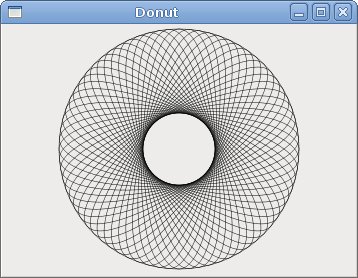
Figure: Donut
Gradients
In computer graphics, gradient is a smooth blending of shades from light to dark or from one color to another. In 2D drawing programs and paint programs, gradients are used to create colorful backgrounds and special effects as well as to simulate lights and shadows. (answers.com)gradients.cs
using Gtk;In our example, we draw three rectangles with three different gradients.
using Cairo;
using System;
class SharpApp : Window {
public SharpApp() : base("Gradients")
{
SetDefaultSize(340, 390);
SetPosition(WindowPosition.Center);
DeleteEvent += delegate { Application.Quit(); };
DrawingArea darea = new DrawingArea();
darea.ExposeEvent += OnExpose;
Add(darea);
ShowAll();
}
void OnExpose(object sender, ExposeEventArgs args)
{
DrawingArea area = (DrawingArea) sender;
Cairo.Context cr = Gdk.CairoHelper.Create(area.GdkWindow);
LinearGradient lg1 = new LinearGradient(0.0, 0.0, 350.0, 350.0);
int count = 1;
for (double j=0.1; j<1.0; j+= 0.1) {
if (Convert.ToBoolean(count % 2)) {
lg1.AddColorStop(j, new Color(0, 0, 0, 1));
} else {
lg1.AddColorStop(j, new Color(1, 0, 0, 1));
}
count++;
}
cr.Rectangle(20, 20, 300, 100);
cr.Pattern = lg1;
cr.Fill();
LinearGradient lg2 = new LinearGradient(0.0, 0.0, 350.0, 0);
count = 1;
for (double i=0.05; i<0.95; i+= 0.025) {
if (Convert.ToBoolean(count % 2)) {
lg2.AddColorStop(i, new Color(0, 0, 0, 1));
} else {
lg2.AddColorStop(i, new Color(0, 0, 1, 1));
}
count++;
}
cr.Rectangle(20, 140, 300, 100);
cr.Pattern = lg2;
cr.Fill();
LinearGradient lg3 = new LinearGradient(20.0, 260.0, 20.0, 360.0);
lg3.AddColorStop(0.1, new Color (0, 0, 0, 1) );
lg3.AddColorStop(0.5, new Color (1, 1, 0, 1) );
lg3.AddColorStop(0.9, new Color (0, 0, 0, 1) );
cr.Rectangle(20, 260, 300, 100);
cr.Pattern = lg3;
cr.Fill();
lg1.Destroy();
lg2.Destroy();
lg3.Destroy();
((IDisposable) cr.Target).Dispose ();
((IDisposable) cr).Dispose ();
}
public static void Main()
{
Application.Init();
new SharpApp();
Application.Run();
}
}
LinearGradient lg1 = new LinearGradient(0.0, 0.0, 350.0, 350.0);Here we create a linear gradient pattern. The parameters specify the line, along which we draw the gradient. In our case it is a vertical line.
We define color stops to produce our gradient pattern. In this case, the gradient is a blending of black and yellow colors. By adding two black and one yellow stops, we create a horizontal gradient pattern. What do these stops actually mean? In our case, we begin with black color, which will stop at 1/10 of the size. Then we begin to gradually paint in yellow, which will culminate at the centre of the shape. The yellow color stops at 9/10 of the size, where we begin painting in black again, until the end.
LinearGradient lg3 = new LinearGradient(20.0, 260.0, 20.0, 360.0);
lg3.AddColorStop(0.1, new Color (0, 0, 0, 1) );
lg3.AddColorStop(0.5, new Color (1, 1, 0, 1) );
lg3.AddColorStop(0.9, new Color (0, 0, 0, 1) );
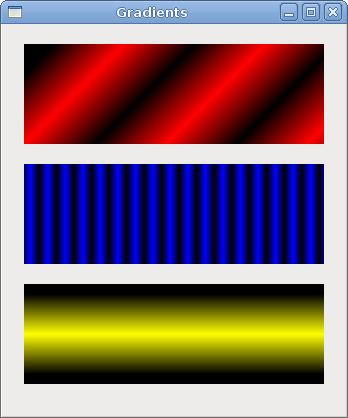
Figure: Gradients
Puff
In the following example, we create a puff effect. The example will display a growing centered text, that will gradully fade out from some point. This is a very common effect, which you can often see in flash animations.puff.cs
using Gtk;The example creates a growing and fading text on the window.
using Cairo;
using System;
class SharpApp : Window {
private bool timer = true;
private double alpha = 1.0;
private double size = 1.0;
private DrawingArea darea;
public SharpApp() : base("Puff")
{
SetDefaultSize(350, 200);
SetPosition(WindowPosition.Center);
DeleteEvent += delegate { Application.Quit(); };
GLib.Timeout.Add(14, new GLib.TimeoutHandler(OnTimer));
darea = new DrawingArea();
darea.ExposeEvent += OnExpose;
Add(darea);
ShowAll();
}
bool OnTimer()
{
if (!timer) return false;
darea.QueueDraw();
return true;
}
void OnExpose(object sender, ExposeEventArgs args)
{
DrawingArea area = (DrawingArea) sender;
Cairo.Context cr = Gdk.CairoHelper.Create(area.GdkWindow);
int x = Allocation.Width / 2;
int y = Allocation.Height / 2;
cr.SetSourceRGB(0.5, 0, 0);
cr.Paint();
cr.SelectFontFace("Courier", FontSlant.Normal, FontWeight.Bold);
size += 0.8;
if (size > 20) {
alpha -= 0.01;
}
cr.SetFontSize(size);
cr.SetSourceRGB(1, 1, 1);
TextExtents extents = cr.TextExtents("ZetCode");
cr.MoveTo(x - extents.Width/2, y);
cr.TextPath("ZetCode");
cr.Clip();
cr.Stroke();
cr.PaintWithAlpha(alpha);
if (alpha <= 0) {
timer = false;
}
((IDisposable) cr.Target).Dispose();
((IDisposable) cr).Dispose();
}
public static void Main()
{
Application.Init();
new SharpApp();
Application.Run();
}
}
GLib.Timeout.Add(14, new GLib.TimeoutHandler(OnTimer));Every 14 ms the
OnTimer() method is called. bool OnTimer()In the
{
if (!timer) return false;
darea.QueueDraw();
return true;
}
OnTimer() method, we call the QueueDraw() method upon the drawing area, which triggers the ExposeEvent. int x = Allocation.Width / 2;Coordinates of the middle point.
int y = Allocation.Height / 2;
cr.SetSourceRGB(0.5, 0, 0);We set the background color to dark red color.
cr.Paint();
size += 0.8;Each cycle, the font size will grow by 0.8 units.
if (size > 20) {
alpha -= 0.01;
}
The fading out begins after the font size is bigger than 20. TextExtents extents = cr.TextExtents("ZetCode");
We get the text metrics. cr.MoveTo(x - extents.Width/2, y);We use the text metrics to center the text on the window.
cr.TextPath("ZetCode");
cr.Clip();
We get the path of the text and set the current clip region to it. cr.Stroke();We paint the current path and take alpha value into account.
cr.PaintWithAlpha(alpha);
Figure: Puff
Reflection
In the next example we show a reflected image. This beautiful effect makes an illusion as if the image was reflected in water.reflection.cs
using Gtk;The example shows a reflected castle.
using Cairo;
using System;
class SharpApp : Window {
private ImageSurface surface;
private int imageWidth;
private int imageHeight;
private int gap;
private int border;
public SharpApp() : base("Reflection")
{
try {
surface = new ImageSurface("slanec.png");
} catch {
Console.WriteLine("File not found");
Environment.Exit(1);
}
imageWidth = surface.Width;
imageHeight = surface.Height;
gap = 40;
border = 20;
SetDefaultSize(300, 350);
SetPosition(WindowPosition.Center);
DeleteEvent += delegate { Application.Quit(); };
DrawingArea darea = new DrawingArea();
darea.ExposeEvent += OnExpose;
Add(darea);
ShowAll();
}
void OnExpose(object sender, ExposeEventArgs args)
{
DrawingArea area = (DrawingArea) sender;
Cairo.Context cr = Gdk.CairoHelper.Create(area.GdkWindow);
int width = Allocation.Width;
int height = Allocation.Height;
LinearGradient lg = new LinearGradient(width/2, 0, width/2, height*3);
lg.AddColorStop(0, new Color(0, 0, 0, 1));
lg.AddColorStop(height, new Color(0.2, 0.2, 0.2, 1));
cr.Pattern = lg;
cr.Paint();
cr.SetSourceSurface(surface, border, border);
cr.Paint();
double alpha = 0.7;
double step = 1.0 / imageHeight;
cr.Translate(0, 2 * imageHeight + gap);
cr.Scale(1, -1);
int i = 0;
while(i < imageHeight) {
cr.Rectangle(new Rectangle(border, imageHeight-i, imageWidth, 1));
i++;
cr.Clip();
cr.SetSource(surface, border, border);
cr.PaintWithAlpha(alpha-=step);
cr.ResetClip();
}
((IDisposable) cr.Target).Dispose();
((IDisposable) cr).Dispose();
}
public static void Main()
{
Application.Init();
new SharpApp();
Application.Run();
}
}
LinearGradient lg = new LinearGradient(width/2, 0, width/2, height*3);The background is filled with a gradiet paint. The paint is a smooth blending from black to dark gray.
lg.AddColorStop(0, new Color(0, 0, 0, 1));
lg.AddColorStop(height, new Color(0.2, 0.2, 0.2, 1));
cr.Pattern = lg;
cr.Paint();
cr.Translate(0, 2 * imageHeight + gap);This code flips the image and translates it below the original image. The translation operation is necessary, because the scaling operation makes the image upside down and translates the image up. To understand what happens, simply take a photograph and place it on the table. Now flip it.
cr.Scale(1, -1);
cr.Rectangle(new Rectangle(border, imageHeight-i, imageWidth, 1));Crucial part of the code. We make the second image transparent. But the transparency is not constant. The image gradually fades out. This is achieved with the
i++;
cr.Clip();
cr.SetSource(surface, border, border);
cr.PaintWithAlpha(alpha-=step);
cr.ResetClip();
GradientPaint. 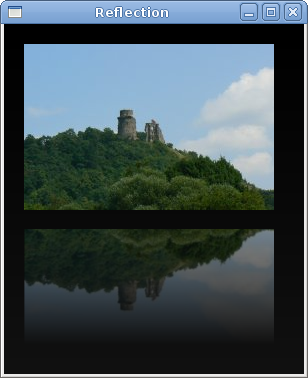
Figure: Reflection
Waiting
In this examle, we use transparency effect to create a waiting demo. We will draw 8 lines that will gradually fade out creating an illusion, that a line is moving. Such effects are often used to inform users, that a lengthy task is going on behind the scenes. An example is streaming video over the internet.waiting.cs
using Gtk;We draw eight lines with eight different alpha values.
using Cairo;
using System;
class SharpApp : Window {
private double [,] trs = new double[,] {
{ 0.0, 0.15, 0.30, 0.5, 0.65, 0.80, 0.9, 1.0 },
{ 1.0, 0.0, 0.15, 0.30, 0.5, 0.65, 0.8, 0.9 },
{ 0.9, 1.0, 0.0, 0.15, 0.3, 0.5, 0.65, 0.8 },
{ 0.8, 0.9, 1.0, 0.0, 0.15, 0.3, 0.5, 0.65},
{ 0.65, 0.8, 0.9, 1.0, 0.0, 0.15, 0.3, 0.5 },
{ 0.5, 0.65, 0.8, 0.9, 1.0, 0.0, 0.15, 0.3 },
{ 0.3, 0.5, 0.65, 0.8, 0.9, 1.0, 0.0, 0.15 },
{ 0.15, 0.3, 0.5, 0.65, 0.8, 0.9, 1.0, 0.0, }
};
private short count = 0;
private DrawingArea darea;
public SharpApp() : base("Waiting")
{
SetDefaultSize(250, 150);
SetPosition(WindowPosition.Center);
DeleteEvent += delegate { Application.Quit(); };
GLib.Timeout.Add(100, new GLib.TimeoutHandler(OnTimer));
darea = new DrawingArea();
darea.ExposeEvent += OnExpose;
Add(darea);
ShowAll();
}
bool OnTimer()
{
count += 1;
darea.QueueDraw();
return true;
}
void OnExpose(object sender, ExposeEventArgs args)
{
DrawingArea area = (DrawingArea) sender;
Cairo.Context cr = Gdk.CairoHelper.Create(area.GdkWindow);
cr.LineWidth = 3;
cr.LineCap = LineCap.Round;
int width, height;
width = Allocation.Width;
height = Allocation.Height;
cr.Translate(width/2, height/2);
for (int i = 0; i < 8; i++) {
cr.SetSourceRGBA(0, 0, 0, trs[count%8, i]);
cr.MoveTo(0.0, -10.0);
cr.LineTo(0.0, -40.0);
cr.Rotate(Math.PI/4);
cr.Stroke();
}
((IDisposable) cr.Target).Dispose();
((IDisposable) cr).Dispose();
}
public static void Main()
{
Application.Init();
new SharpApp();
Application.Run();
}
}
GLib.Timeout.Add(100, new GLib.TimeoutHandler(OnTimer));We use a timer function to create animation.
private double [,] trs = new double[,] {
{ 0.0, 0.15, 0.30, 0.5, 0.65, 0.80, 0.9, 1.0 },
...
};
This is a two dimensional array of transparency values used in this demo. There are 8 rows, each for one state. Each of the 8 lines will continuosly use these values. cr.LineWidth = 3;We make the lines a bit thicker, so that they are better visible. We draw the lines with rouded caps.
cr.LineCap = LineCap.Round;
cr.SetSourceRGBA(0, 0, 0, trs[count%8, i]);Here we define the transparency value for a line.
cr.MoveTo(0.0, -10.0);These code lines will draw each of the eight lines.
cr.LineTo(0.0, -40.0);
cr.Rotate(Math.PI/4);
cr.Stroke();
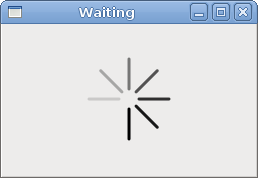
Figure: Waiting
In this chapter of the GTK# programming library, we did some more advanced drawing with the Cairo library.
No comments:
Post a Comment