Continue exploring Pango library in PyGTK
In this part of the PyGTK programming tutorial, we will continue exploring the Pango library.Animated text
The following example shows animated text on window.animation.py
#!/usr/bin/pythonIn the above code example, we have a text in a label widget. By continuously changing its pango attributes, the text is being animated.
# ZetCode PyGTK tutorial
#
# This example shows animated text
#
# author: jan bodnar
# website: zetcode.com
# last edited: February 2009
import gtk
import glib
import pango
import math
class PyApp(gtk.Window):
def __init__(self):
super(PyApp, self).__init__()
self.connect("destroy", gtk.main_quit)
glib.timeout_add(160, self.on_timer)
self.count = 1
self.set_border_width(10)
self.set_title("ZetCode")
self.label = gtk.Label("ZetCode")
fontdesc = pango.FontDescription("Serif Bold 30")
self.label.modify_font(fontdesc)
vbox = gtk.VBox(False, 0)
vbox.add(self.label)
self.add(vbox)
self.set_size_request(300, 250)
self.set_position(gtk.WIN_POS_CENTER)
self.show_all()
def on_timer(self):
attr = pango.AttrList()
self.count = self.count + 1
for i in range(7):
r = pango.AttrRise(int(math.sin(self.count+i)*20)*pango.SCALE, i, i+1)
attr.insert(r)
self.label.set_attributes(attr)
return True
PyApp()
gtk.main()
self.label = gtk.Label("ZetCode")
fontdesc = pango.FontDescription("Serif Bold 30")
self.label.modify_font(fontdesc)
We create a label widget and modify its font. We choose a bit larger text for better visibility. vbox = gtk.VBox(False, 0)We put the label into the vertical box. This centers the label on the window.
vbox.add(self.label)
The animation is performed inside the on_timer()method.
for i in range(7):We have seven characters in our text. We periodically change the pango AttrRise attribute for each character. The rise is based on the trigonometric sine function. The text movement follows the sine function graphed on the cartesian graph.
r = pango.AttrRise(int(math.sin(self.count+i)*20)*pango.SCALE, i, i+1)
attr.insert(r)
Also notice the pango.SCALE constant. The pango library has its own units. They differ from what is used by the widgets to draw graphics or text. We must multiply our numbers by this constant.
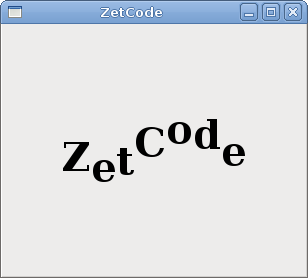
Figure: Animated text
Using markup language
We can change the attributes of the text using the built-in markup language.markup.py
In the code example, we have a label. We change the it's text attributes with the markup language.
#!/usr/bin/python
# ZetCode PyGTK tutorial
#
# This example uses markup language
# to change attributes of the text
#
# author: jan bodnar
# website: zetcode.com
# last edited: February 2009
import gtk
import pango
quote = "<span foreground='blue' size='19000'>The only victory over love is flight</span>"
class PyApp(gtk.Window):
def __init__(self):
super(PyApp, self).__init__()
self.set_title("Markup")
self.set_border_width(5)
self.connect("destroy", gtk.main_quit)
label = gtk.Label()
label.set_markup(quote)
vbox = gtk.VBox(False, 0)
vbox.add(label)
self.add(vbox)
self.set_position(gtk.WIN_POS_CENTER)
self.show_all()
PyApp()
gtk.main()
quote = "<span foreground='blue' size='19000'>The only victory over love is flight</span>"This is the text with the markup language.
label = gtk.Label()We create a label widget and set a markup text for it.
label.set_markup(quote)

Figure: Using markup
Pango layout
Pango layout is an object representing a paragraph of text with attributes.layout.py
In the previous examples, we were modifying text in existing widgets. Now we are going to draw the text using the pango layout on the DrawingArea widget. We will be drawing using the Gdk drawing tools.
#!/usr/bin/python
# ZetCode PyGTK tutorial
#
# This example shows pango Layout
# in action
#
# author: jan bodnar
# website: zetcode.com
# last edited: February 2009
import gtk
import pango
lyrics = """Meet you downstairs in the bar and heard
your rolled up sleeves and your skull t-shirt
You say why did you do it with him today?
and sniff me out like I was Tanqueray
cause you're my fella, my guy
hand me your stella and fly
by the time I'm out the door
you tear men down like Roger Moore
I cheated myself
like I knew I would
I told ya, I was trouble
you know that I'm no good"""
class Area(gtk.DrawingArea):
def __init__(self):
super(Area, self).__init__()
self.modify_bg(gtk.STATE_NORMAL, gtk.gdk.Color(16400, 16400, 16440))
self.connect("expose_event", self.expose)
def expose(self, widget, event):
gc = self.get_style().fg_gc[gtk.STATE_NORMAL]
font_desc = pango.FontDescription('Sans 10')
layout = self.create_pango_layout(lyrics)
width, height = self.get_size_request()
attr = pango.AttrList()
fg_color = pango.AttrForeground(60535, 60535, 60535, 0, -1)
attr.insert(fg_color)
layout.set_width(pango.SCALE * self.allocation.width)
layout.set_spacing(pango.SCALE * 3)
layout.set_alignment(pango.ALIGN_CENTER)
layout.set_font_description(font_desc)
layout.set_attributes(attr)
self.window.draw_layout(gc, 0, 5, layout)
class PyApp(gtk.Window):
def __init__(self):
super(PyApp, self).__init__()
self.connect("destroy", gtk.main_quit)
self.set_title("You know I'm no Good")
self.add(Area())
self.set_size_request(300, 300)
self.set_position(gtk.WIN_POS_CENTER)
self.show_all()
PyApp()
gtk.main()
gc = self.get_style().fg_gc[gtk.STATE_NORMAL]We get the graphics contex of the drawing area widget.
layout = self.create_pango_layout(lyrics)Here create the pango layout object.
layout.set_width(pango.SCALE * self.allocation.width)We modify layout's width, spacing, alignment, font and set text attributes.
layout.set_spacing(pango.SCALE * 3)
layout.set_alignment(pango.ALIGN_CENTER)
layout.set_font_description(font_desc)
layout.set_attributes(attr)
self.window.draw_layout(gc, 0, 5, layout)The layout is being drawn on the window.
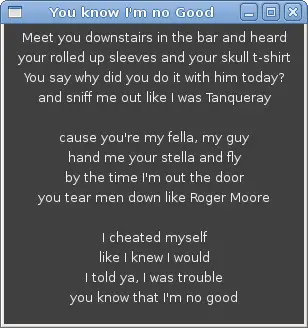
Figure: Layout
In this chapter of the PyGTK programming library, we further worked with pango library.
No comments:
Post a Comment