Dialogs in GTK#
In this part of the GTK# programming tutorial, we will introduce dialogs.Dialog windows or dialogs are an indispensable part of most modern GUI applications. A dialog is defined as a conversation between two or more persons. In a computer application a dialog is a window which is used to "talk" to the application. A dialog is used to input data, modify data, change the application settings etc. Dialogs are important means of communication between a user and a computer program.
Message dialogs
Message dialogs are convenient dialogs that provide messages to the user of the application. The message consists of textual and image data.messages.cs
using Gtk;In our example, we will show four kinds of message dialogs. Information, Warning, Question and Error message dialogs.
using System;
class SharpApp : Window {
public SharpApp() : base("Messages")
{
SetDefaultSize(250, 100);
SetPosition(WindowPosition.Center);
DeleteEvent += delegate { Application.Quit(); };
Table table = new Table(2, 2, true);
Button info = new Button("Information");
Button warn = new Button("Warning");
Button ques = new Button("Question");
Button erro = new Button("Error");
info.Clicked += delegate {
MessageDialog md = new MessageDialog(this,
DialogFlags.DestroyWithParent, MessageType.Info,
ButtonsType.Close, "Download completed");
md.Run();
md.Destroy();
};
warn.Clicked += delegate {
MessageDialog md = new MessageDialog(this,
DialogFlags.DestroyWithParent, MessageType.Warning,
ButtonsType.Close, "Unallowed operation");
md.Run();
md.Destroy();
};
ques.Clicked += delegate {
MessageDialog md = new MessageDialog(this,
DialogFlags.DestroyWithParent, MessageType.Question,
ButtonsType.Close, "Are you sure to quit?");
md.Run();
md.Destroy();
};
erro.Clicked += delegate {
MessageDialog md = new MessageDialog (this,
DialogFlags.DestroyWithParent, MessageType.Error,
ButtonsType.Close, "Error loading file");
md.Run();
md.Destroy();
};
table.Attach(info, 0, 1, 0, 1);
table.Attach(warn, 1, 2, 0, 1);
table.Attach(ques, 0, 1, 1, 2);
table.Attach(erro, 1, 2, 1, 2);
Add(table);
ShowAll();
}
public static void Main()
{
Application.Init();
new SharpApp();
Application.Run();
}
}
Button info = new Button("Information");
Button warn = new Button("Warning");
Button ques = new Button("Question");
Button erro = new Button("Error");
We have four buttons. Each of these buttons will show a different kind of message dialog. info.Clicked += delegate {
MessageDialog md = new MessageDialog(this,
DialogFlags.DestroyWithParent, MessageType.Info,
ButtonsType.Close, "Download completed");
md.Run();
md.Destroy();
};
If we click on the info button, the Information dialog is displayed. The MessageType.Info specifies the type of the dialog. The ButtonsType.Close specifies the button to be displayed in the dialog. The last parameter is the message dislayed. The dialog is displayed with the Run() method. The programmer must also call either the Destroy() or the Hide() method. 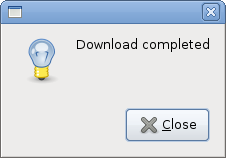
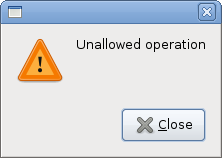
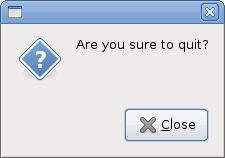
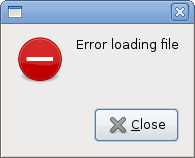
AboutDialog
TheAboutDialog displays information about the application. AboutDialog can display a logo, the name of the application, version, copyright, website or licence information. It is also possible to give credits to the authors, documenters, translators and artists. aboutdialog.cs
using Gtk;The code example uses a
using System;
class SharpApp : Window {
public SharpApp() : base("About")
{
SetDefaultSize(300, 270);
SetPosition(WindowPosition.Center);
DeleteEvent += delegate { Application.Quit(); } ;
Button button = new Button("About");
button.Clicked += OnClicked;
Fixed fix = new Fixed();
fix.Put(button, 20, 20);
Add(fix);
ShowAll();
}
void OnClicked(object sender, EventArgs args)
{
AboutDialog about = new AboutDialog();
about.ProgramName = "Battery";
about.Version = "0.1";
about.Copyright = "(c) Jan Bodnar";
about.Comments = @"Battery is a simple tool for
battery checking";
about.Website = "http://www.zetcode.com";
about.Logo = new Gdk.Pixbuf("battery.png");
about.Run();
about.Destroy();
}
public static void Main()
{
Application.Init();
new SharpApp();
Application.Run();
}
}
AboutDialog with some of it's features. AboutDialog about = new AboutDialog();We create an
AboutDialog. about.ProgramName = "Battery";By setting the properties of the dialog, we specify the name, version and the copyright.
about.Version = "0.1";
about.Copyright = "(c) Jan Bodnar";
about.Logo = new Gdk.Pixbuf("battery.png");
This line creates a logo. 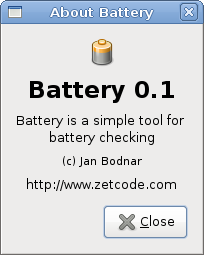
Figure: AboutDialog
FontSelectionDialog
TheFontSelectionDialog is a dialog for selecting fonts. It is typically used in applications, that do some text editing or formatting. fontdialog.cs
using Gtk;In the code example, we have a button and a label. We show the
using System;
class SharpApp : Window {
Label label;
public SharpApp() : base("Font Selection Dialog")
{
SetDefaultSize(300, 220);
SetPosition(WindowPosition.Center);
DeleteEvent += delegate { Application.Quit(); } ;
label = new Label("The only victory over love is flight.");
Button button = new Button("Select font");
button.Clicked += OnClicked;
Fixed fix = new Fixed();
fix.Put(button, 100, 30);
fix.Put(label, 30, 90);
Add(fix);
ShowAll();
}
void OnClicked(object sender, EventArgs args)
{
FontSelectionDialog fdia = new FontSelectionDialog("Select font name");
fdia.Response += delegate (object o, ResponseArgs resp) {
if (resp.ResponseId == ResponseType.Ok) {
Pango.FontDescription fontdesc =
Pango.FontDescription.FromString(fdia.FontName);
label.ModifyFont(fontdesc);
}
};
fdia.Run();
fdia.Destroy();
}
public static void Main()
{
Application.Init();
new SharpApp();
Application.Run();
}
}
FontSelectionDialog by clicking on the button. FontSelectionDialog fdia = new FontSelectionDialog("Select font name");
We create the FontSelectionDialog.fdia.Response += delegate (object o, ResponseArgs resp) {
if (resp.ResponseId == ResponseType.Ok) {
Pango.FontDescription fontdesc = Pango.FontDescription.FromString(fdia.FontName);
label.ModifyFont(fontdesc);
}
};
If we click on the OK button, the font of the label widget changes to the one, that we selected in the dialog. 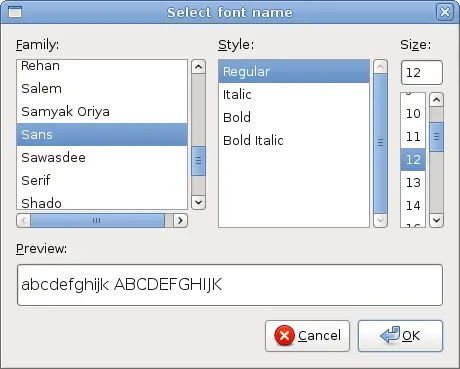
Figure: FontSelectionDialog
ColorSelectionDialog
ColorSelectionDialog is a dialog for selecting a color. colordialog.cs
using Gtk;The example is very similar to the previous one. This time we change the color of the label.
using System;
class SharpApp : Window {
Label label;
public SharpApp() : base("Color Dialog")
{
SetDefaultSize(300, 220);
SetPosition(WindowPosition.Center);
DeleteEvent += delegate { Application.Quit(); } ;
label = new Label("The only victory over love is flight.");
Button button = new Button("Select color");
button.Clicked += OnClicked;
Fixed fix = new Fixed();
fix.Put(button, 100, 30);
fix.Put(label, 30, 90);
Add(fix);
ShowAll();
}
void OnClicked(object sender, EventArgs args)
{
ColorSelectionDialog cdia = new ColorSelectionDialog("Select color");
cdia.Response += delegate (object o, ResponseArgs resp) {
if (resp.ResponseId == ResponseType.Ok) {
label.ModifyFg(StateType.Normal, cdia.ColorSelection.CurrentColor);
}
};
cdia.Run();
cdia.Destroy();
}
public static void Main()
{
Application.Init();
new SharpApp();
Application.Run();
}
}
ColorSelectionDialog cdia = new ColorSelectionDialog("Select color");
We create the ColorSelectionDialog. cdia.Response += delegate (object o, ResponseArgs resp) {
if (resp.ResponseId == ResponseType.Ok) {
label.ModifyFg(StateType.Normal, cdia.ColorSelection.CurrentColor);
}
};
If the user pressed OK, we get the color and modify the label's color. 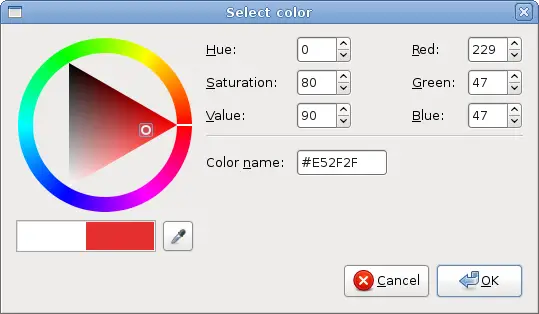
Figure: ColorSelectionDialog
In this part of the GTK# tutorial, we talked about dialogs.
No comments:
Post a Comment