Layout management
In this chapter we will show how to lay out our widgets in windows or dialogs.When we design the GUI of our application, we decide what widgets we will use and how we will organize those widgets in the application. To organize our widgets, we use specialized non visible widgets called layout containers. In this chapter, we will mention Alignment, Fixed, VBox and Table.
Fixed
The Fixed container places child widgets at fixed positions and with fixed sizes. This container performs no automatic layout management. In most applications, we don't use this container. There are some specialized areas, where we use it. For example games, specialized applications that work with diagrams, resizable components that can be moved (like a chart in a spreadsheet application), small educational examples.' ZetCode Mono Visual Basic GTK# tutorialIn our example, we show three small images on the window. We explicitly specify the x, y coordinates, where we place these images.
'
' In this program, we lay out widgets
' using absolute positioning
'
' author jan bodnar
' last modified May 2009
' website www.zetcode.com
Imports Gtk
Public Class GtkVBApp
Inherits Window
Private Dim rotunda As Gdk.Pixbuf
Private Dim bardejov As Gdk.Pixbuf
Private Dim mincol As Gdk.Pixbuf
Public Sub New
MyBase.New("Fixed")
Me.InitUI
Me.SetDefaultSize(300, 280)
Me.SetPosition(WindowPosition.Center)
AddHandler Me.DeleteEvent, AddressOf Me.OnDelete
Me.ShowAll
End Sub
Private Sub InitUI
Me.ModifyBg(StateType.Normal, New Gdk.Color(40, 40, 40))
Try
bardejov = New Gdk.Pixbuf("bardejov.jpg")
rotunda = New Gdk.Pixbuf("rotunda.jpg")
mincol = New Gdk.Pixbuf("mincol.jpg")
Catch e As Exception
Console.WriteLine("Cannot load images")
Console.WriteLine(e.Message)
Environment.Exit(1)
End Try
Dim image1 As New Image(bardejov)
Dim image2 As New Image(rotunda)
Dim image3 As New Image(mincol)
Dim fixed As New Fixed
fixed.Put(image1, 20, 20)
fixed.Put(image2, 40, 160)
fixed.Put(image3, 170, 50)
Me.Add(fixed)
End Sub
Sub OnDelete(ByVal sender As Object, _
ByVal args As DeleteEventArgs)
Application.Quit
End Sub
Public Shared Sub Main
Application.Init
Dim app As New GtkVBApp
Application.Run
End Sub
End Class
vbnc -r:/usr/lib/mono/gtk-sharp-2.0/gtk-sharp.dll -r:/usr/lib/mono/gtk-sharp-2.0/gdk-sharp.dllWe also use the gdk-sharp assembly in this example.
absolute.vb
Me.ModifyBg(StateType.Normal, New Gdk.Color(40, 40, 40))For better visual experience, we change the background color to dark gray.
bardejov = New Gdk.Pixbuf("bardejov.jpg")
We load the image from the disk to the Gdk.Pixbuf object. Dim image1 As New Image(bardejov)The Image is a widget, that is used to display images. It takes Gdk.Pixbuf object in the constructor.
Dim image2 As New Image(rotunda)
Dim image3 As New Image(mincol)
Dim fixed As New FixedWe create the Fixed container.
fixed.Put(image1, 20, 20)We place the first image at x=20, y=20 coordinates.
Me.Add(fixed)Finally, we add the Fixed container to the Window.

Figure: Fixed
Buttons
The Alignment container controls the alignment and the size of its child widget.' ZetCode Mono Visual Basic GTK# tutorialIn the code example, we place two buttons into the right bottom corner of the window. To accomplish this, we use one horizontal box and one vertical box and two alignment containers.
'
' In this program, we position two buttons
' in the bottom right corner of the window.
' We use horizontal and vertical boxes.
'
' author jan bodnar
' last modified May 2009
' website www.zetcode.com
Imports Gtk
Public Class GtkVBApp
Inherits Window
Public Sub New
MyBase.New("Buttons")
Me.InitUI
Me.SetDefaultSize(260, 150)
Me.SetPosition(WindowPosition.Center)
AddHandler Me.DeleteEvent, AddressOf Me.OnDelete
Me.ShowAll
End Sub
Private Sub InitUI
Dim vbox As New VBox(False, 5)
Dim hbox As New HBox(True, 3)
Dim valign As New Alignment(0, 1, 0, 0)
vbox.PackStart(valign)
Dim ok As New Button("OK")
ok.SetSizeRequest(70, 30)
Dim close As New Button("Close")
hbox.Add(ok)
hbox.Add(close)
Dim halign As New Alignment(1, 0, 0, 0)
halign.Add(hbox)
vbox.PackStart(halign, False, False, 3)
Me.Add(vbox)
End Sub
Sub OnDelete(ByVal sender As Object, _
ByVal args As DeleteEventArgs)
Application.Quit
End Sub
Public Shared Sub Main
Application.Init
Dim app As New GtkVBApp
Application.Run
End Sub
End Class
Dim valign As New Alignment(0, 1, 0, 0)This will put the child widget to the bottom.
vbox.PackStart(valign)Here we place the Alignment widget into the vertical box.
Dim hbox As New HBox(True, 3)We create a horizontal box and put two buttons inside it.
...
Dim ok As New Button("OK")
ok.SetSizeRequest(70, 30)
Dim close As New Button("Close")
hbox.Add(ok)
hbox.Add(close)
Dim halign As New Alignment(1, 0, 0, 0)This will create an alignment container that will place its child widget to the right. We add the horizontal box into the alignment container and pack the alignment container into the vertical box. We must keep in mind that the alignment container takes only one child widget. That's why we must use boxes.
halign.Add(hbox)
vbox.PackStart(halign, False, False, 3)
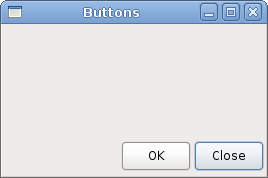
Figure: Buttons
Calculator skeleton
The Table widget arranges widgets in rows and columns.' ZetCode Mono Visual Basic GTK# tutorialWe use the Table widget to create a calculator skeleton.
'
' In this program we create a skeleton of
' a calculator. We use the Table widget.
'
' author jan bodnar
' last modified May 2009
' website www.zetcode.com
Imports Gtk
Public Class GtkVBApp
Inherits Window
Public Sub New
MyBase.New("Calculator")
Me.InitUI
Me.SetDefaultSize(300, 250)
Me.SetPosition(WindowPosition.Center)
AddHandler Me.DeleteEvent, AddressOf Me.OnDelete
Me.ShowAll
End Sub
Private Sub InitUI
Dim vbox As New VBox(False, 2)
Dim mb As New MenuBar
Dim filemenu As New Menu
Dim file As MenuItem = New MenuItem("File")
file.Submenu = filemenu
mb.Append(file)
vbox.PackStart(mb, False, False, 0)
Dim table As New Table(5, 4, True)
table.Attach(New Button("Cls"), 0, 1, 0, 1)
table.Attach(New Button("Bck"), 1, 2, 0, 1)
table.Attach(New Label(), 2, 3, 0, 1)
table.Attach(New Button("Close"), 3, 4, 0, 1)
table.Attach(New Button("7"), 0, 1, 1, 2)
table.Attach(New Button("8"), 1, 2, 1, 2)
table.Attach(New Button("9"), 2, 3, 1, 2)
table.Attach(New Button("/"), 3, 4, 1, 2)
table.Attach(New Button("4"), 0, 1, 2, 3)
table.Attach(New Button("5"), 1, 2, 2, 3)
table.Attach(New Button("6"), 2, 3, 2, 3)
table.Attach(New Button("*"), 3, 4, 2, 3)
table.Attach(New Button("1"), 0, 1, 3, 4)
table.Attach(New Button("2"), 1, 2, 3, 4)
table.Attach(New Button("3"), 2, 3, 3, 4)
table.Attach(New Button("-"), 3, 4, 3, 4)
table.Attach(New Button("0"), 0, 1, 4, 5)
table.Attach(New Button("."), 1, 2, 4, 5)
table.Attach(New Button("="), 2, 3, 4, 5)
table.Attach(New Button("+"), 3, 4, 4, 5)
vbox.PackStart(New Entry, False, False, 0)
vbox.PackEnd(table, True, True, 0)
Me.Add(vbox)
End Sub
Sub OnDelete(ByVal sender As Object, _
ByVal args As DeleteEventArgs)
Application.Quit
End Sub
Public Shared Sub Main
Application.Init
Dim app As New GtkVBApp
Application.Run
End Sub
End Class
Dim table As New Table(5, 4, True)We create a table widget with 5 rows and 4 columns. The third parameter is the homogenous parameter. If set to true, all the widgets in the table are of same size. The size of all widgets is equal to the largest widget in the table container.
table.Attach(New Button("Cls"), 0, 1, 0, 1)
We attach a button to the table container. To the top-left cell of the table. The first two parameters are the left and right sides of the cell, the last two parameters are the top and left sides of the cell. vbox.PackEnd(table, True, True, 0)We pack the table widget into the vertical box.
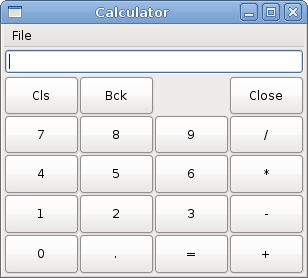
Figure: Calculator skeleton
Windows
Next we will create a more advanced example. We show a window, that can be found in the JDeveloper IDE.' ZetCode Mono Visual Basic GTK# tutorialThe code example shows, how we can create a similar window in GTK#.
'
' This is a more complicated layout example.
' We use Alignment and Table widgets.
'
' author jan bodnar
' last modified May 2009
' website www.zetcode.com
Imports Gtk
Public Class GtkVBApp
Inherits Window
Public Sub New
MyBase.New("Windows")
Me.InitUI
Me.SetDefaultSize(300, 250)
Me.SetPosition(WindowPosition.Center)
AddHandler Me.DeleteEvent, AddressOf Me.OnDelete
Me.ShowAll
End Sub
Private Sub InitUI
Me.BorderWidth = 15
Dim table As New Table(8, 4, False)
table.ColumnSpacing = 3
Dim title As New Label("Windows")
Dim halign As New Alignment(0, 0, 0, 0)
halign.Add(title)
table.Attach(halign, 0, 1, 0, 1, AttachOptions.Fill, _
AttachOptions.Fill, 0, 0)
Dim frame As New Frame
table.Attach(frame, 0, 2, 1, 3, AttachOptions.Fill Or AttachOptions.Expand, _
AttachOptions.Fill Or AttachOptions.Expand, 1, 1)
Dim activate As New Button("Activate")
activate.SetSizeRequest(50, 30)
table.Attach(activate, 3, 4, 1, 2, AttachOptions.Fill, _
AttachOptions.Shrink, 1, 1)
Dim valign As New Alignment(0, 0, 0, 0)
Dim close As New Button("Close")
close.SetSizeRequest(70, 30)
valign.Add(close)
table.SetRowSpacing(1, 3)
table.Attach(valign, 3, 4, 2, 3, AttachOptions.Fill, _
AttachOptions.Fill Or AttachOptions.Expand, 1, 1)
Dim halign2 As New Alignment(0, 1, 0, 0)
Dim help As New Button("Help")
help.SetSizeRequest(70, 30)
halign2.Add(help)
table.SetRowSpacing(3, 6)
table.Attach(halign2, 0, 1, 4, 5, AttachOptions.Fill, _
AttachOptions.Fill, 0, 0)
Dim ok As New Button("OK")
ok.SetSizeRequest(70, 30)
table.Attach(ok, 3, 4, 4, 5, AttachOptions.Fill, _
AttachOptions.Fill, 0, 0)
Me.Add(table)
End Sub
Sub OnDelete(ByVal sender As Object, _
ByVal args As DeleteEventArgs)
Application.Quit
End Sub
Public Shared Sub Main
Application.Init
Dim app As New GtkVBApp
Application.Run
End Sub
End Class
Dim table As New Table(8, 4, False)The example is based on the Table container. There will be 3px space between columns.
table.ColumnSpacing = 3
Dim title As New Label("Windows")
Dim halign As New Alignment(0, 0, 0, 0)
halign.Add(title)
table.Attach(halign, 0, 1, 0, 1, AttachOptions.Fill, _
AttachOptions.Fill, 0, 0)
This code creates a label, that is aligned to the left. The label is placed in the first row of the Table container. Dim frame As New FrameThe frame view widget spans two rows and two columns. We make the widget non editable and hide the cursor.
table.Attach(frame, 0, 2, 1, 3, AttachOptions.Fill Or AttachOptions.Expand, _
AttachOptions.Fill Or AttachOptions.Expand, 1, 1)
Dim valign As New Alignment(0, 0, 0, 0)We put the close button next to the frame widget into the fourth column. (we count from zero) We add the button into the alignment widget, so that we can align it to the top.
Dim close As New Button("Close")
close.SetSizeRequest(70, 30)
valign.Add(close)
table.SetRowSpacing(1, 3)
table.Attach(valign, 3, 4, 2, 3, AttachOptions.Fill, _
AttachOptions.Fill Or AttachOptions.Expand, 1, 1)
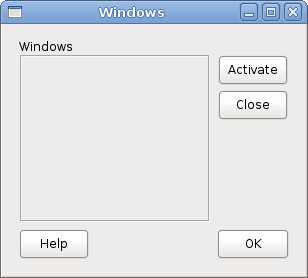
Figure: Windows
In this part of the Visual Basic GTK# tutorial, we mentioned layout management of widgets.
No comments:
Post a Comment