Menus in GTK#
In this part of the GTK# programming tutorial, we will work with menus.A menubar is one of the most common parts of the GUI application. It is a group of commands located in various menus. While in console applications you have to remember all those arcane commands, here we have most of the commands grouped into logical parts. These are accepted standards that further reduce the amount of time spending to learn a new application.
Simple menu
In our first example, we will create a menubar with one file menu. The menu will have only one menu item. By selecting the item the application quits.simplemenu.cs
using Gtk;This is a small example with minimal menubar functionality.
using System;
class SharpApp : Window {
public SharpApp() : base("Simple menu")
{
SetDefaultSize(250, 200);
SetPosition(WindowPosition.Center);
DeleteEvent += delegate { Application.Quit(); };
MenuBar mb = new MenuBar();
Menu filemenu = new Menu();
MenuItem file = new MenuItem("File");
file.Submenu = filemenu;
MenuItem exit = new MenuItem("Exit");
exit.Activated += OnActivated;
filemenu.Append(exit);
mb.Append(file);
VBox vbox = new VBox(false, 2);
vbox.PackStart(mb, false, false, 0);
Add(vbox);
ShowAll();
}
void OnActivated(object sender, EventArgs args)
{
Application.Quit();
}
public static void Main()
{
Application.Init();
new SharpApp();
Application.Run();
}
}
MenuBar mb = new MenuBar();
MenuBar widget is created. Menu filemenu = new Menu();Toplevel
MenuItem file = new MenuItem("File");
file.Submenu = filemenu;
MenuItem is created. MenuItem exit = new MenuItem("Exit");
exit.Activated += OnActivated;
filemenu.Append(exit);
Exit MenuItem is created and appended to the File MenuItem. mb.Append(file);Toplevel
MenuItem is appended to the MenuBarwidget. VBox vbox = new VBox(false, 2);Unlike in other toolkits, we have to take care of the layout management ourselves. We put the menubar into the vertical box.
vbox.PackStart(mb, false, false, 0);
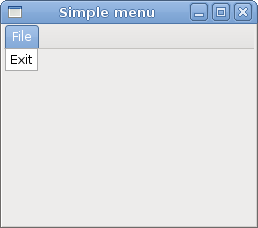
Figure: Simple menu
Image menu
In the next example, we will further explore the menus. We will add images and accelerators to our menu items. Accelerators are keyboard shortcuts for activating a menu item.imagemenu.cs
using Gtk;Our example shows a toplevel menu item with three sublevel menu items. Each of the menu items has a image and an accelerator. The accelerator for the quit menu item is active.
using System;
class SharpApp : Window {
public SharpApp() : base("Image menu")
{
SetDefaultSize(250, 200);
SetPosition(WindowPosition.Center);
DeleteEvent += delegate { Application.Quit(); };
MenuBar mb = new MenuBar();
Menu filemenu = new Menu();
MenuItem file = new MenuItem("File");
file.Submenu = filemenu;
AccelGroup agr = new AccelGroup();
AddAccelGroup(agr);
ImageMenuItem newi = new ImageMenuItem(Stock.New, agr);
newi.AddAccelerator("activate", agr, new AccelKey(
Gdk.Key.n, Gdk.ModifierType.ControlMask, AccelFlags.Visible));
filemenu.Append(newi);
ImageMenuItem open = new ImageMenuItem(Stock.Open, agr);
open.AddAccelerator("activate", agr, new AccelKey(
Gdk.Key.n, Gdk.ModifierType.ControlMask, AccelFlags.Visible));
filemenu.Append(open);
SeparatorMenuItem sep = new SeparatorMenuItem();
filemenu.Append(sep);
ImageMenuItem exit = new ImageMenuItem(Stock.Quit, agr);
exit.AddAccelerator("activate", agr, new AccelKey(
Gdk.Key.q, Gdk.ModifierType.ControlMask, AccelFlags.Visible));
exit.Activated += OnActivated;
filemenu.Append(exit);
mb.Append(file);
VBox vbox = new VBox(false, 2);
vbox.PackStart(mb, false, false, 0);
vbox.PackStart(new Label(), false, false, 0);
Add(vbox);
ShowAll();
}
void OnActivated(object sender, EventArgs args)
{
Application.Quit();
}
public static void Main()
{
Application.Init();
new SharpApp();
Application.Run();
}
}
AccelGroup agr = new AccelGroup();To work with accelerators, we create a global
AddAccelGroup(agr);
AccelGroupobject. It will be used later. ImageMenuItem newi = new ImageMenuItem(Stock.New, agr);
ImageMenuItem is created. The image comes from the stock of images. exit.AddAccelerator("activate", agr, new AccelKey(
Gdk.Key.q, Gdk.ModifierType.ControlMask, AccelFlags.Visible));
This creates an Ctrl+Q accelerator for the exit menu item. SeparatorMenuItem sep = new SeparatorMenuItem();These lines create a separator. It is used to group menu items into logical groups.
filemenu.Append(sep);
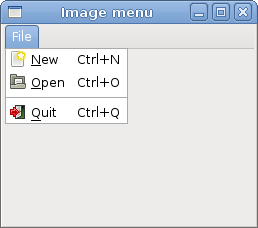
Figure: Image menu
CheckMenuItem
ACheckMenuItem is a menu item with a check box. It can be used to work with boolean properties. checkmenuitem.cs
using Gtk;In our code example we show a check menu item. If the check box is activated, the statusbar widget is shown. If not, the statusbar is hidden.
using System;
class SharpApp : Window {
private Statusbar statusbar;
public SharpApp() : base("Check menu item")
{
SetDefaultSize(250, 200);
SetPosition(WindowPosition.Center);
DeleteEvent += delegate { Application.Quit(); };
MenuBar mb = new MenuBar();
Menu filemenu = new Menu();
MenuItem file = new MenuItem("File");
file.Submenu = filemenu;
Menu viewmenu = new Menu();
MenuItem view = new MenuItem("View");
view.Submenu = viewmenu;
CheckMenuItem stat = new CheckMenuItem("View Statusbar");
stat.Toggle();
stat.Toggled += OnStatusView;
viewmenu.Append(stat);
MenuItem exit = new MenuItem("Exit");
exit.Activated += OnActivated;
filemenu.Append(exit);
mb.Append(file);
mb.Append(view);
statusbar = new Statusbar();
statusbar.Push(1, "Ready");
VBox vbox = new VBox(false, 2);
vbox.PackStart(mb, false, false, 0);
vbox.PackStart(new Label(), true, false, 0);
vbox.PackStart(statusbar, false, false, 0);
Add(vbox);
ShowAll();
}
void OnStatusView(object sender, EventArgs args)
{
CheckMenuItem item = (CheckMenuItem) sender;
if (item.Active) {
statusbar.Show();
} else {
statusbar.Hide();
}
}
void OnActivated(object sender, EventArgs args)
{
Application.Quit();
}
public static void Main()
{
Application.Init();
new SharpApp();
Application.Run();
}
}
CheckMenuItem stat = new CheckMenuItem("View Statusbar");
CheckMenuItem widget is created. stat.Toggle();The
Toggle() method checks/unchecks the check menu item. if (item.Active) {
statusbar.Show();
} else {
statusbar.Hide();
}
Depending on the state of the CheckMenuItem, we show or hide the statusbar widget. 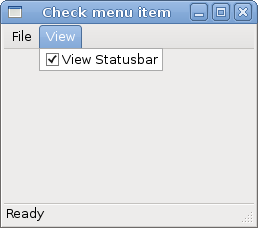
Figure: CheckMenuItem
Submenu
Our final example demonstrates how to create a submenu in GTK#.submenu.cs
using Gtk;Submenu creation.
using System;
class SharpApp : Window {
public SharpApp() : base("Submenu")
{
SetDefaultSize(250, 200);
SetPosition(WindowPosition.Center);
DeleteEvent += delegate { Application.Quit(); };
MenuBar mb = new MenuBar();
Menu filemenu = new Menu();
MenuItem file = new MenuItem("File");
file.Submenu = filemenu;
// submenu creation
Menu imenu = new Menu();
MenuItem import = new MenuItem("Import");
import.Submenu = imenu;
MenuItem inews = new MenuItem("Import news feed...");
MenuItem ibookmarks = new MenuItem("Import bookmarks...");
MenuItem imail = new MenuItem("Import mail...");
imenu.Append(inews);
imenu.Append(ibookmarks);
imenu.Append(imail);
// exit menu item
MenuItem exit = new MenuItem("Exit");
exit.Activated += OnActivated;
filemenu.Append(import);
filemenu.Append(exit);
mb.Append(file);
VBox vbox = new VBox(false, 2);
vbox.PackStart(mb, false, false, 0);
vbox.PackStart(new Label(), false, false, 0);
Add(vbox);
ShowAll();
}
void OnActivated(object sender, EventArgs args)
{
Application.Quit();
}
public static void Main()
{
Application.Init();
new SharpApp();
Application.Run();
}
}
Menu imenu = new Menu();A submenu is a
Menu. MenuItem import = new MenuItem("Import");
import.Submenu = imenu;
It is a submenu of a menu item, which belogs to toplevel file menu. MenuItem inews = new MenuItem("Import news feed...");
MenuItem ibookmarks = new MenuItem("Import bookmarks...");
MenuItem imail = new MenuItem("Import mail...");
imenu.Append(inews);
imenu.Append(ibookmarks);
imenu.Append(imail);
Submenu has its own menu items. 
Figure: Submenu
In this chapter of the GTK# programming library, we showed, how to work with menus.
No comments:
Post a Comment