Widgets
In this chapter, we will continue introducing various other widgets. We will mentionwxListBox, wxNotebook and wxScrolledWindow.wxListBox
A wxListBox widget is used for displaying and working with a list of items. As it's name indicates, it is a rectangle that has a list of strings inside. We could use it for displaying a list of mp3 files, book names, module names of a larger project or names of our friends. A wxListBox can be created in two different states. In a single selection state or a multiple selection state. The single selection state is the default state. There are two significant events in wxListBox. The first one is the wxEVT_COMMAND_LISTBOX_SELECTED event. This event is generated when we select a string in a wxListBox. The second one is the wxEVT_COMMAND_LISTBOX_DOUBLE_CLICKED event. It is generated when we double click an item in a wxListBox. The number of elements inside a wxListBox is limited on GTK platform. According to the documentation, it is currently around 2000 elements. The elements are numbered from zero. Scrollbars are displayed automatically if needed.Listbox.h
#include <wx/wx.h>
#include <wx/listbox.h>
class MyPanel : public wxPanel
{
public:
MyPanel(wxPanel *parent);
void OnNew(wxCommandEvent& event);
void OnRename(wxCommandEvent& event);
void OnClear(wxCommandEvent& event);
void OnDelete(wxCommandEvent& event);
wxListBox *m_lb;
wxButton *m_newb;
wxButton *m_renameb;
wxButton *m_clearb;
wxButton *m_deleteb;
};
class Listbox : public wxFrame
{
public:
Listbox(const wxString& title);
void OnDblClick(wxCommandEvent& event);
wxListBox *listbox;
MyPanel *btnPanel;
};
const int ID_RENAME = 1;
const int ID_LISTBOX = 5;
Listbox.cpp
#include "listbox.h"
#include <wx/textdlg.h>
Listbox::Listbox(const wxString& title)
: wxFrame(NULL, wxID_ANY, title, wxDefaultPosition, wxSize(270, 200))
{
wxPanel * panel = new wxPanel(this, -1);
wxBoxSizer *hbox = new wxBoxSizer(wxHORIZONTAL);
listbox = new wxListBox(panel, ID_LISTBOX,
wxPoint(-1, -1), wxSize(-1, -1));
hbox->Add(listbox, 3, wxEXPAND | wxALL, 20);
btnPanel = new MyPanel(panel);
hbox->Add(btnPanel, 2, wxEXPAND | wxRIGHT, 10);
Connect(wxEVT_COMMAND_LISTBOX_DOUBLECLICKED,
wxCommandEventHandler(Listbox::OnDblClick));
panel->SetSizer(hbox);
Center();
}
MyPanel::MyPanel(wxPanel * parent)
: wxPanel(parent, wxID_ANY)
{
wxBoxSizer *vbox = new wxBoxSizer(wxVERTICAL);
Listbox *lb = (Listbox *) parent->GetParent();
m_lb = lb->listbox;
m_newb = new wxButton(this, wxID_NEW, wxT("New"));
m_renameb = new wxButton(this, ID_RENAME, wxT("Rename"));
m_deleteb = new wxButton(this, wxID_DELETE, wxT("Delete"));
m_clearb = new wxButton(this, wxID_CLEAR, wxT("Clear"));
Connect(wxID_NEW, wxEVT_COMMAND_BUTTON_CLICKED,
wxCommandEventHandler(MyPanel::OnNew) );
Connect(ID_RENAME, wxEVT_COMMAND_BUTTON_CLICKED,
wxCommandEventHandler(MyPanel::OnRename) );
Connect(wxID_CLEAR, wxEVT_COMMAND_BUTTON_CLICKED,
wxCommandEventHandler(MyPanel::OnClear) );
Connect(wxID_DELETE, wxEVT_COMMAND_BUTTON_CLICKED,
wxCommandEventHandler(MyPanel::OnDelete) );
vbox->Add(-1, 20);
vbox->Add(m_newb);
vbox->Add(m_renameb, 0, wxTOP, 5);
vbox->Add(m_deleteb, 0, wxTOP, 5);
vbox->Add(m_clearb, 0, wxTOP, 5);
SetSizer(vbox);
}
void MyPanel::OnNew(wxCommandEvent& event)
{
wxString str = wxGetTextFromUser(wxT("Add new item"));
if (str.Len() > 0)
m_lb->Append(str);
}
void MyPanel::OnClear(wxCommandEvent& event)
{
m_lb->Clear();
}
void MyPanel::OnRename(wxCommandEvent& event)
{
wxString text;
wxString renamed;
int sel = m_lb->GetSelection();
if (sel != -1) {
text = m_lb->GetString(sel);
renamed = wxGetTextFromUser(wxT("Rename item"),
wxT("Rename dialog"), text);
}
if (!renamed.IsEmpty()) {
m_lb->Delete(sel);
m_lb->Insert(renamed, sel);
}
}
void MyPanel::OnDelete(wxCommandEvent& event)
{
int sel = m_lb->GetSelection();
if (sel != -1) {
m_lb->Delete(sel);
}
}
void Listbox::OnDblClick(wxCommandEvent& event)
{
wxString text;
wxString renamed;
int sel = listbox->GetSelection();
if (sel != -1) {
text = listbox->GetString(sel);
renamed = wxGetTextFromUser(wxT("Rename item"),
wxT("Rename dialog"), text);
}
if (!renamed.IsEmpty()) {
listbox->Delete(sel);
listbox->Insert(renamed, sel);
}
}
main.h
#include <wx/wx.h>
class MyApp : public wxApp
{
public:
virtual bool OnInit();
};
main.cpp
#include "main.h"
#include "Listbox.h"
IMPLEMENT_APP(MyApp)
bool MyApp::OnInit()
{
Listbox *listbox = new Listbox(wxT("Listbox"));
listbox->Show(true);
return true;
}
listbox = new wxListBox(panel, ID_LISTBOX,This is the constructor of the listbox widget.
wxPoint(-1, -1), wxSize(-1, -1));
In our example, we have a list box and four buttons. The buttons are used to add, rename, delete and clear all items in the listbox.
wxString str = wxGetTextFromUser(wxT("Add new item"));
if (str.Len() > 0)
m_lb->Append(str);
To add a new string to the listbox, we display a wxGetTextFromUser dialog. We call the Append() method to append string to the listbox. m_lb->Clear();To clear all items is the easiest action to do. We just call the Clear() method.
int sel = m_lb->GetSelection();To delete an item, we figure out the selected item. Then we call the Delete() method.
if (sel != -1) {
m_lb->Delete(sel);
}
Renaming an item requires several steps.
wxString text;We define two local variables.
wxString renamed;
int sel = listbox->GetSelection();We get the selected string and save it to the renamed variable.
if (sel != -1) {
text = listbox->GetString(sel);
renamed = wxGetTextFromUser(wxT("Rename item"),
wxT("Rename dialog"), text);
}
if (!renamed.IsEmpty()) {
m_lb->Delete(sel);
m_lb->Insert(renamed, sel);
}
We check whether the renamed variable is empty. This is to avoid inserting empty strings. Then we delete the old item and insert a new one. 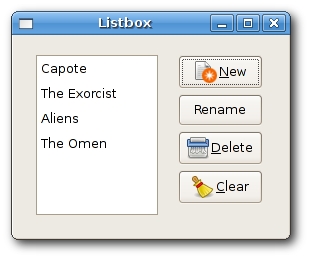
Figure: Listbox
wxNotebook
wxNotebook widget joins multiple windows with corresponding tabs. You can position the Notebook widget using the following style flags:- wxNB_LEFT
- wxNB_RIGHT
- wxNB_TOP
- wxNB_BOTTOM
Notebook.h
#include <wx/wx.h>
#include <wx/notebook.h>
#include <wx/grid.h>
class Notebook : public wxFrame
{
public:
Notebook(const wxString& title);
void OnQuit(wxCommandEvent& event);
};
class MyGrid : public wxGrid
{
public:
MyGrid(wxNotebook *parent);
};
Notebook.cpp
#include "Notebook.h"
Notebook::Notebook(const wxString& title)
: wxFrame(NULL, wxID_ANY, title, wxDefaultPosition, wxSize(400, 350))
{
wxNotebook *nb = new wxNotebook(this, -1, wxPoint(-1, -1),
wxSize(-1, -1), wxNB_BOTTOM);
wxMenuBar *menubar = new wxMenuBar;
wxMenu *file = new wxMenu;
file->Append(wxID_EXIT, wxT("Quit"), wxT(""));
menubar->Append(file, wxT("&File"));
SetMenuBar(menubar);
Connect(wxEVT_COMMAND_MENU_SELECTED,
wxCommandEventHandler(Notebook::OnQuit));
MyGrid *grid1 = new MyGrid(nb);
MyGrid *grid2 = new MyGrid(nb);
MyGrid *grid3 = new MyGrid(nb);
nb->AddPage(grid1, wxT("Sheet1"));
nb->AddPage(grid2, wxT("Sheet2"));
nb->AddPage(grid3, wxT("Sheet3"));
CreateStatusBar();
Center();
}
void Notebook::OnQuit(wxCommandEvent& event)
{
Close(true);
}
MyGrid::MyGrid(wxNotebook * parent)
: wxGrid(parent, wxID_ANY)
{
CreateGrid(30, 30);
SetRowLabelSize(50);
SetColLabelSize(25);
SetRowLabelAlignment(wxALIGN_RIGHT, wxALIGN_CENTRE);
SetLabelFont(wxFont(9, wxFONTFAMILY_DEFAULT,
wxFONTSTYLE_NORMAL, wxFONTWEIGHT_BOLD));
for (int i = 0; i < 30 ; i++) {
this->SetRowSize(i, 25);
}
}
main.h
#include <wx/wx.h>
class MyApp : public wxApp
{
public:
virtual bool OnInit();
};
main.cpp
#include "main.h"In this example, we have created a notebook widget with three grids. The notebook widget is positioned at the bottom.
#include "Notebook.h"
IMPLEMENT_APP(MyApp)
bool MyApp::OnInit()
{
Notebook *notebook = new Notebook(wxT("Notebook"));
notebook->Show(true);
return true;
}
wxNotebook *nb = new wxNotebook(this, -1, wxPoint(-1, -1),Here we create the notebook widget.
wxSize(-1, -1), wxNB_BOTTOM);
nb->AddPage(grid1, wxT("Sheet1"));
nb->AddPage(grid2, wxT("Sheet2"));
nb->AddPage(grid3, wxT("Sheet3"));
We add three grid objects into the notebook widget. 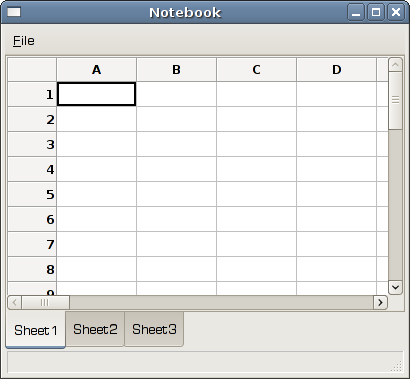
Figure: Notebook widget
wxScrolledWindow
This is one of the container widgets. It can be useful, when we have a larger area than a window can display. In our example, we demonstrate such a case. We place a large image into our window. When the window is smaller than our image, Scrollbars are displayed automatically.scrolledwindow.h
#include <wx/wx.h>
class ScrWindow : public wxFrame
{
public:
ScrWindow(const wxString& title);
};
scrolledwindow.cpp
#include "scrolledwindow.h"
ScrWindow::ScrWindow(const wxString& title)
: wxFrame(NULL, wxID_ANY, title, wxDefaultPosition, wxSize(300, 200))
{
wxImage::AddHandler(new wxJPEGHandler);
wxScrolledWindow *sw = new wxScrolledWindow(this);
wxBitmap bmp(wxT("castle.jpg"), wxBITMAP_TYPE_JPEG);
wxStaticBitmap *sb = new wxStaticBitmap(sw, -1, bmp);
int width = bmp.GetWidth();
int height = bmp.GetHeight();
sw->SetScrollbars(10, 10, width/10, height/10);
sw->Scroll(50,10);
Center();
}
main.h
#include <wx/wx.h>
class MyApp : public wxApp
{
public:
virtual bool OnInit();
};
main.cpp
#include "main.h"In our example, we display a picture of a Spis castle.
#include "scrolledwindow.h"
IMPLEMENT_APP(MyApp)
bool MyApp::OnInit()
{
ScrWindow *sw = new ScrWindow(wxT("ScrolledWindow"));
sw->Show(true);
return true;
}
wxImage::AddHandler(new wxJPEGHandler);To handle jpg images, we must initiate the wxJPEGHandler.
wxScrolledWindow *sw = new wxScrolledWindow(this);We create a scroll window and put a static bitmap into it.
wxBitmap bmp(wxT("castle.jpg"), wxBITMAP_TYPE_JPEG);
wxStaticBitmap *sb = new wxStaticBitmap(sw, -1, bmp);
sw->SetScrollbars(10, 10, width/10, height/10);We set the scrollbars.
sw->Scroll(50,10);We scroll the window a bit.
In this chapter, we continued covering widgets in wxWidgets library.
No comments:
Post a Comment