Events and Signals in PySide
In this part of the PySide programming tutorial, we will explore events and signals occurring in applications.Events
Events are an important part in any GUI program. Events are generated by users or by the system. When we call the application'sexec_() method, the application enters the main loop. The main loop fetches events and sends them to the objects. PySide has a unique signal and slot mechanism. All GUI applications are event-driven. An application reacts to different event types which are generated during its life. Events are generated mainly by the user of an application. But they can be generated by other means as well. e.g. Internet connection, window manager, timer. In the event model, there are three participants:
- event source
- event object
- event target
When we call the application's
exec_() method, the application enters the main loop. The main loop fetches events and sends them to the objects. Signals and slots are used for communication between objects. A signal is emitted when a particular event occurs. A slot can be any Python callable. A slot is called when a signal connected to it is emitted. Signals & Slots
This is a simple example, demonstrating signals and slots in PySide.#!/usr/bin/pythonIn our example, we display a
# -*- coding: utf-8 -*-
"""
ZetCode PySide tutorial
In this example, we connect a signal
of a QtGui.QSlider to a slot
of a QtGui.QLCDNumber.
author: Jan Bodnar
website: zetcode.com
last edited: August 2011
"""
import sys
from PySide import QtGui, QtCore
class Example(QtGui.QWidget):
def __init__(self):
super(Example, self).__init__()
self.initUI()
def initUI(self):
lcd = QtGui.QLCDNumber(self)
sld = QtGui.QSlider(QtCore.Qt.Horizontal, self)
vbox = QtGui.QVBoxLayout()
vbox.addWidget(lcd)
vbox.addWidget(sld)
self.setLayout(vbox)
sld.valueChanged.connect(lcd.display)
self.setGeometry(300, 300, 250, 150)
self.setWindowTitle('Signal & slot')
self.show()
def main():
app = QtGui.QApplication(sys.argv)
ex = Example()
sys.exit(app.exec_())
if __name__ == '__main__':
main()
QtGui.QLCDNumberand a QtGui.QSlider. We change the lcd number by dragging the slider knob. sld.valueChanged.connect(lcd.display)Here we connect a
valueChanged signal of the slider to the display slot of the lcd number. The sender is an object that sends a signal. The receiver is the object, that receives the signal. The slot is the method, that reacts to the signal.
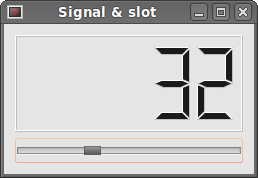
Figure: Signal & slot
Reimplementing event handler
Events in PySide are processed often by reimplementing event handlers.#!/usr/bin/pythonIn our example, we reimplement the
# -*- coding: utf-8 -*-
"""
ZetCode PySide tutorial
In this example, we reimplement an
event handler.
author: Jan Bodnar
website: zetcode.com
last edited: August 2011
"""
import sys
from PySide import QtGui, QtCore
class Example(QtGui.QWidget):
def __init__(self):
super(Example, self).__init__()
self.initUI()
def initUI(self):
self.setGeometry(300, 300, 250, 150)
self.setWindowTitle('Event handler')
self.show()
def keyPressEvent(self, e):
if e.key() == QtCore.Qt.Key_Escape:
self.close()
def main():
app = QtGui.QApplication(sys.argv)
ex = Example()
sys.exit(app.exec_())
if __name__ == '__main__':
main()
keyPressEvent() event handler. def keyPressEvent(self, e):If we click the escape button, the application terminates.
if e.key() == QtCore.Qt.Key_Escape:
self.close()
Event sender
Sometimes it is convenient to know, which widget is the sender of a signal. For this, PySide has asender()method. #!/usr/bin/pythonWe have two buttons in our example. In the buttonClicked() method we determine, which button we have clicked by calling the
# -*- coding: utf-8 -*-
"""
ZetCode PySide tutorial
In this example, we determine the event sender
object.
author: Jan Bodnar
website: zetcode.com
last edited: August 2011
"""
import sys
from PySide import QtGui, QtCore
class Example(QtGui.QMainWindow):
def __init__(self):
super(Example, self).__init__()
self.initUI()
def initUI(self):
btn1 = QtGui.QPushButton("Button 1", self)
btn1.move(30, 50)
btn2 = QtGui.QPushButton("Button 2", self)
btn2.move(150, 50)
btn1.clicked.connect(self.buttonClicked)
btn2.clicked.connect(self.buttonClicked)
self.statusBar()
self.setGeometry(300, 300, 290, 150)
self.setWindowTitle('Event sender')
self.show()
def buttonClicked(self):
sender = self.sender()
self.statusBar().showMessage(sender.text() + ' was pressed')
def main():
app = QtGui.QApplication(sys.argv)
ex = Example()
sys.exit(app.exec_())
if __name__ == '__main__':
main()
sender()method. btn1.clicked.connect(self.buttonClicked)Both buttons are connected to the same slot.
btn2.clicked.connect(self.buttonClicked)
def buttonClicked(self):We detemine the signal source by calling the
sender = self.sender()
self.statusBar().showMessage(sender.text() + ' was pressed')
sender() method. In the statusbar of the application, we show the label of the button being pressed. 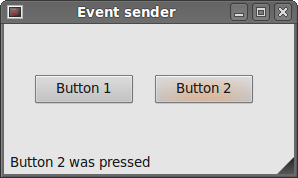
Figure: Event sender
Emitting signals
Objects created fromQtCore.QObject can emit signals. If we click on the button, a clicked signal is generated. In the following example we will see, how we can emit a custom signal. #!/usr/bin/pythonWe create a new signal called
# -*- coding: utf-8 -*-
"""
ZetCode PySide tutorial
In this example, we show how to emit a
signal.
author: Jan Bodnar
website: zetcode.com
last edited: August 2011
"""
import sys
from PySide import QtGui, QtCore
class Communicate(QtCore.QObject):
closeApp = QtCore.Signal()
class Example(QtGui.QMainWindow):
def __init__(self):
super(Example, self).__init__()
self.initUI()
def initUI(self):
self.c = Communicate()
self.c.closeApp.connect(self.close)
self.setGeometry(300, 300, 290, 150)
self.setWindowTitle('Emit signal')
self.show()
def mousePressEvent(self, event):
self.c.closeApp.emit()
def main():
app = QtGui.QApplication(sys.argv)
ex = Example()
sys.exit(app.exec_())
if __name__ == '__main__':
main()
closeApp. This signal is emitted, during a mouse press event. The signal is connected to the close() slot of the QtGui.QMainWindow. class Communicate(QtCore.QObject):We create a class based on a
closeApp = QtCore.Signal()
QtCore.QObject. It creates a closeApp signal when instantiated. self.c = Communicate()An instance of the Communicate class is created. We connect a
self.c.closeApp.connect(self.close)
close() slot of the QtGui.QMainWindowto the closeApp signal. def mousePressEvent(self, event):When we click on the window with a mouse pointer, the
self.c.closeApp.emit()
closeApp signal is emitted. In this part of the PySide tutorial, we have covered signals and slots.
No comments:
Post a Comment