Custom widgets
Have you ever looked at an application and wondered, how a particular GUI item was created? Probably every wannabe programmer has. Then you were looking at a list of widgets provided by your favourite gui library. But you couldn't find it. Toolkits usually provide only the most common widgets like buttons, text widgets, sliders etc. No toolkit can provide all possible widgets.There are actually two kinds of toolkits. Spartan toolkits and heavy weight toolkits. The FLTK toolkit is a kind of a spartan toolkit. It provides only the very basic widgets and assumes, that the programemer will create the more complicated ones himself. wxWidgets is a heavy weight one. It has lots of widgets. Yet it does not provide the more specialized widgets. For example a speed meter widget, a widget that measures the capacity of a CD to be burned (found e.g. in nero). Toolkits also don't have usually charts.
Programmers must create such widgets by themselves. They do it by using the drawing tools provided by the toolkit. There are two possibilities. A programmer can modify or enhance an existing widget. Or he can create a custom widget from scratch.
Here I assume, you have read the chapter on the Device Contexts.
The Burning Widget
This is an example of a widget, that we create from scratch. This widget can be found in various media burning applications, like Nero Burning ROM.widget.h
#ifndef WIDGET_H
#define WIDGET_H
#include <wx/wx.h>
class Widget : public wxPanel
{
public:
Widget(wxPanel *parent, int id );
wxPanel *m_parent;
void OnSize(wxSizeEvent& event);
void OnPaint(wxPaintEvent& event);
};
#endif
widget.cpp
#include <wx/wx.h>
#include "widget.h"
#include "burning.h"
int num[] = { 75, 150, 225, 300, 375, 450, 525, 600, 675 };
int asize = sizeof(num)/sizeof(num[1]);
Widget::Widget(wxPanel *parent, int id)
: wxPanel(parent, id, wxDefaultPosition, wxSize(-1, 30), wxSUNKEN_BORDER)
{
m_parent = parent;
Connect(wxEVT_PAINT, wxPaintEventHandler(Widget::OnPaint));
Connect(wxEVT_SIZE, wxSizeEventHandler(Widget::OnSize));
}
void Widget::OnPaint(wxPaintEvent& event)
{
wxFont font(9, wxFONTFAMILY_DEFAULT, wxFONTSTYLE_NORMAL,
wxFONTWEIGHT_NORMAL, false, wxT("Courier 10 Pitch"));
wxPaintDC dc(this);
dc.SetFont(font);
wxSize size = GetSize();
int width = size.GetWidth();
Burning *burn = (Burning *) m_parent->GetParent();
int cur_width = burn->GetCurWidth();
int step = (int) round(width / 10.0);
int till = (int) ((width / 750.0) * cur_width);
int full = (int) ((width / 750.0) * 700);
if (cur_width >= 700) {
dc.SetPen(wxPen(wxColour(255, 255, 184)));
dc.SetBrush(wxBrush(wxColour(255, 255, 184)));
dc.DrawRectangle(0, 0, full, 30);
dc.SetPen(wxPen(wxColour(255, 175, 175)));
dc.SetBrush(wxBrush(wxColour(255, 175, 175)));
dc.DrawRectangle(full, 0, till-full, 30);
} else {
dc.SetPen(wxPen(wxColour(255, 255, 184)));
dc.SetBrush(wxBrush(wxColour(255, 255, 184)));
dc.DrawRectangle(0, 0, till, 30);
}
dc.SetPen(wxPen(wxColour(90, 80, 60)));
for ( int i=1; i <= asize; i++ ) {
dc.DrawLine(i*step, 0, i*step, 6);
wxSize size = dc.GetTextExtent(wxString::Format(wxT("%d"), num[i-1]));
dc.DrawText(wxString::Format(wxT("%d"), num[i-1]),
i*step-size.GetWidth()/2, 8);
}
}
void Widget::OnSize(wxSizeEvent& event)
{
Refresh();
}
burning.h
#ifndef BURNING_H
#define BURNING_H
#include <wx/wx.h>
#include "widget.h"
class Burning : public wxFrame
{
public:
Burning(const wxString& title);
void OnScroll(wxScrollEvent& event);
int GetCurWidth();
wxSlider *m_slider;
Widget *m_wid;
int cur_width;
};
#endif
burning.cpp
#include "burning.h"
#include "widget.h"
int ID_SLIDER = 1;
Burning::Burning(const wxString& title)
: wxFrame(NULL, wxID_ANY, title, wxDefaultPosition, wxSize(350, 200))
{
cur_width = 75;
wxPanel *panel = new wxPanel(this, wxID_ANY);
wxPanel *centerPanel = new wxPanel(panel, wxID_ANY);
m_slider = new wxSlider(centerPanel, ID_SLIDER, 75, 0, 750, wxPoint(-1, -1),
wxSize(150, -1), wxSL_LABELS);
wxBoxSizer *vbox = new wxBoxSizer(wxVERTICAL);
wxBoxSizer *hbox = new wxBoxSizer(wxHORIZONTAL);
wxBoxSizer *hbox2 = new wxBoxSizer(wxHORIZONTAL);
wxBoxSizer *hbox3 = new wxBoxSizer(wxHORIZONTAL);
m_wid = new Widget(panel, wxID_ANY);
hbox->Add(m_wid, 1, wxEXPAND);
hbox2->Add(centerPanel, 1, wxEXPAND);
hbox3->Add(m_slider, 0, wxTOP | wxLEFT, 35);
centerPanel->SetSizer(hbox3);
vbox->Add(hbox2, 1, wxEXPAND);
vbox->Add(hbox, 0, wxEXPAND);
panel->SetSizer(vbox);
m_slider->SetFocus();
Connect(ID_SLIDER, wxEVT_COMMAND_SLIDER_UPDATED,
wxScrollEventHandler(Burning::OnScroll));
Centre();
}
void Burning::OnScroll(wxScrollEvent& WXUNUSED(event))
{
cur_width = m_slider->GetValue();
m_wid->Refresh();
}
int Burning::GetCurWidth()
{
return cur_width;
}
main.h
#include <wx/wx.h>
class MyApp : public wxApp
{
public:
virtual bool OnInit();
};
main.cpp
#include "main.h"We put a wxPanel on the bottom of the window and draw the entire widget manually. All the important code resides in the OnPaint() method of the Widget class. This widget shows graphically the total capacity of a medium and the free space available to us. The widget is controlled by a slider widget. The minimum value of our custom widget is 0, the maximum is 750. If we reach value 700, we began drawing in red colour. This normally indicates overburning.
#include "burning.h"
IMPLEMENT_APP(MyApp)
bool MyApp::OnInit()
{
Burning *burning = new Burning(wxT("The Burning Widget"));
burning->Show(true);
return true;
}
wxSize size = GetSize();We draw the widget dynamically. The greater the window, the greater the burning widget. And vice versa. That is why we must calculate the size of the wxPanel onto which we draw the custom widget. The till parameter determines the total size to be drawn. This value comes from the slider widget. It is a proportion of the whole area. The full parameter determines the point, where we begin to draw in red color. Notice the use of floating point arithmetics. This is to achieve greater precision.
int width = size.GetWidth();
...
int till = (int) ((width / 750.0) * cur_width);
int full = (int) ((width / 750.0) * 700);
The actual drawing consists of three steps. We draw the yellow or red and yellow rectangle. Then we draw the vertical lines, which divide the widget into several parts. Finally, we draw the numbers, which indicate the capacity of the medium.
void Widget::OnSize(wxSizeEvent& event)Every time the window is resized, we refresh the widget. This causes the widget to repaint itself.
{
Refresh();
}
void Burning::OnScroll(wxScrollEvent& WXUNUSED(event))If we scroll the thumb of the slider, we get the actual value and save it into the cur_width variable. This value is used, when the burning widget is drawn. Then we cause the widget to be redrawn.
{
cur_width = m_slider->GetValue();
m_wid->Refresh();
}
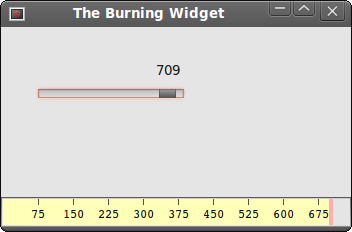
Figure: Burning Widget
In this part of the wxWidgets tutorial, we have created a custom widget.
No comments:
Post a Comment